How can I log in to my Control Panel?
The SWIZZONIC Control Panel is our customer area. This is your user account, which you can use for all processes relating to your contact details and invoices, your domains and products, your e-mail accounts and your storage space (web space).
Log in to www.swizzonic.ch by clicking on Customer area in the top right-hand corner.

Now enter your customer number (which you will find on your invoices and which ends in -CH) or the user name and password (which you chose when you registered) and click on Login.
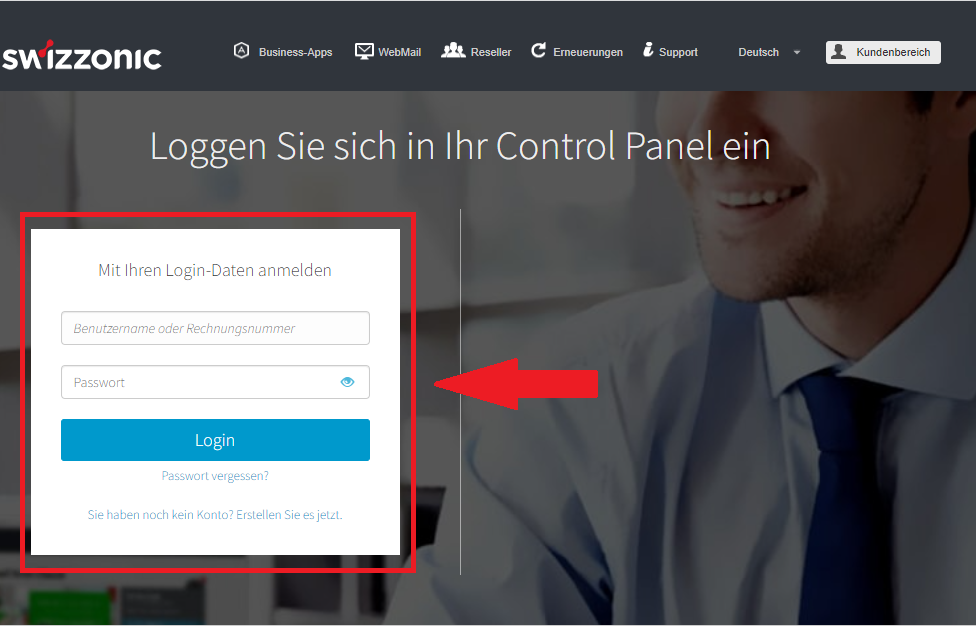

If you no longer see the word Customer area, but the first letter of your first name and surname, then you have already logged in correctly to your Control Panel!
In this case, simply click on your first name and surname and you will be automatically redirected to your customer area.
Restoring your access data – automatic procedure
Log in to www.swizzonic.ch by clicking on Customer area in the top right-hand corner.

Leave the two fields empty and click on the link Forgot your password?
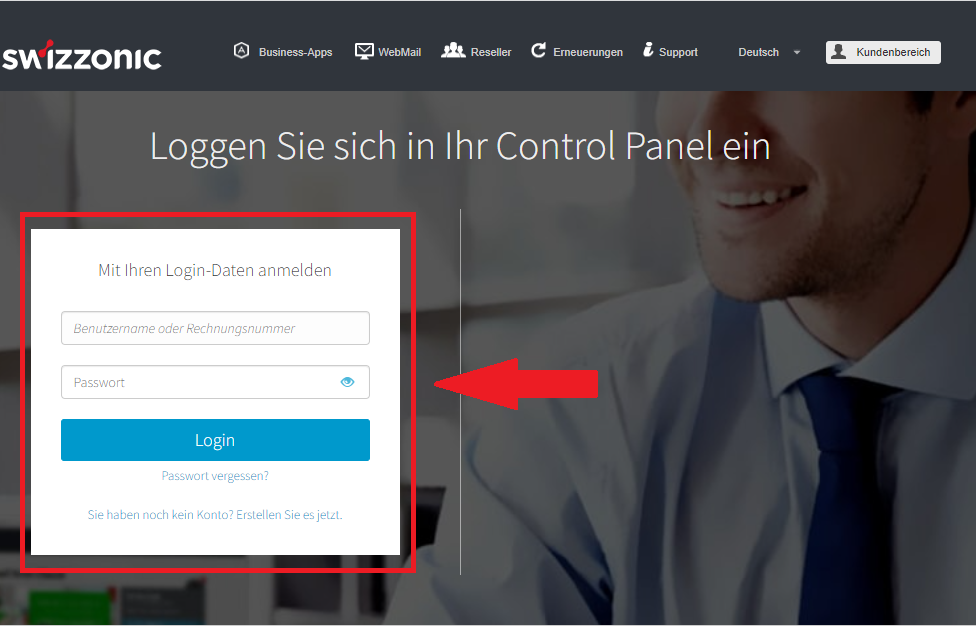
Select one of the available recognition methods from the list
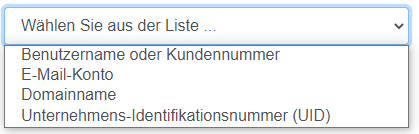
Finally, enter the value that corresponds to the selected parameter. Click on Next

A visual captcha will be displayed, which you must fill in. Select the images that meet the requirements and click CHECK

Once you have identified yourself, our system will automatically send a message to your e-mail address(the e-mail address you entered during registration) within a few minutes. Please check your spam folder if you have not yet received an e-mail.
Click on Reset password or on the link in the e-mail

Enter your new password, which must contain between 8 and 15 characters. Click on Continue
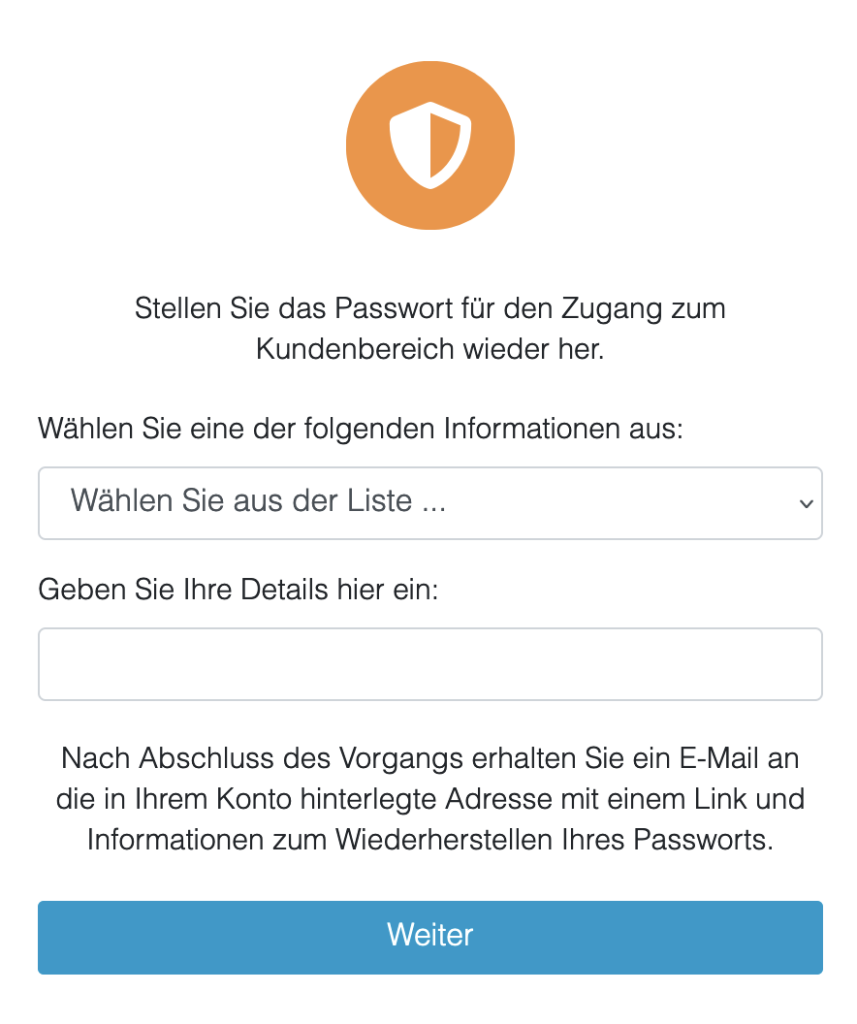
Your new password has been saved and our system will automatically send you a confirmation e-mail with your customer number.

If your e-mail address is no longer active and you would like to have your new password sent to a different e-mail address, please follow the manual procedure
Password reset – manual procedure
If access to the customer area could not be restored using the automatic procedure, please follow these two steps, to reset/restore your user name and password for the customer area (Control Panel).

Please note that this is a manual process and the information submitted will need to be verified by our support team, which may take some time. Please do not create multiple tickets in a row, we will try to process your request as quickly as possible.
Step 1
Please fill in all fields
Step 2
Attach your identification documents/your ID or your company stamp with signature
(Accepted formats: PDF, GIF, PNG or JPG)

Password reset requests sent to an email address not registered in the user account without a copy of the ID (or stamp with signature for organizations) cannot be processed and will be rejected. To speed up the process, please complete all fields and add the required data.
Two-factor authentication (2FA)
To increase the security of your data, you can use two-factor authentication when accessing the customer area.
Log in to your customer area and click on your name
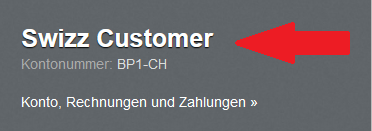
Select the Two-factor authentication link

Confirm your password by entering it in the highlighted field. Click on Next.
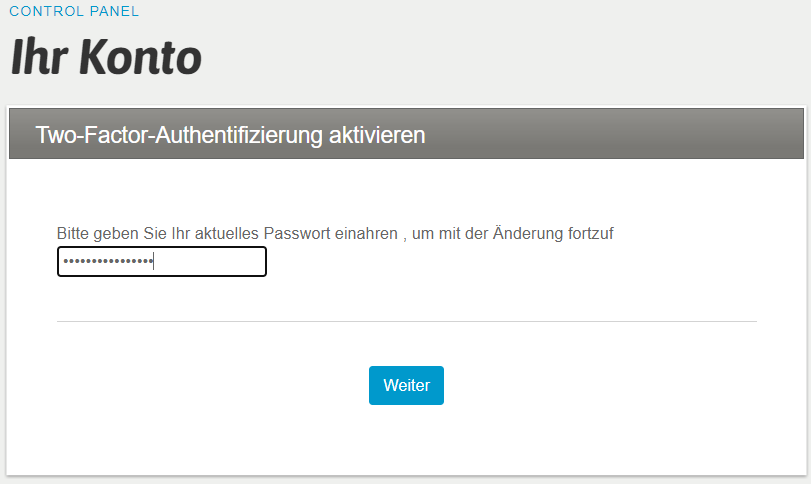
Select the desired app and continue with the installation on your smartphone.

Keep the secret key that you display on the website in a safe place. This is important in case the OTP authentication system fails.
If you have lost your login details and would like to deactivate the two-factor authentication system, please complete the request form to deactivate two-factor authentication and send it via the ticket.
Scan the QR code with an app that reads codes and click on Open URL. You will be redirected to the Google Authenticator URL. Click OK and display the security code.
Enter the code on the page and click Activate.
If the process has been completed correctly, a message will appear at the top of the page confirming that two-factor authentication has been enabled.
Each time you want to access your Control Panel, you will receive a code in the app that will allow you to access it.
