If you have forgotten or lost the password for your e-mail account, you can simply set a new password in the e-mail administration in the Control Panel. If you only want to change your password, you can make the change directly in Webmail.
Changing the password in the e-mail administration (Control Panel)
- Log in to your personal customer area
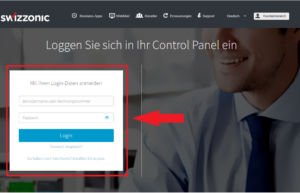
- Select the relevant domain in the Control Panel under Domains and products and click on it.
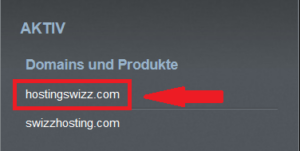
- Click on the EMAIL icon
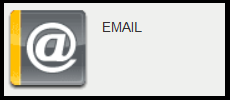
- On the page that opens, find the e-mail address whose password you want to change in the list or in the field provided (A). Then click on the Actions button (B).

- Then click on the Change password link.
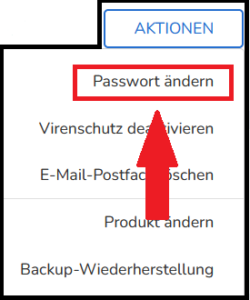
- Enter your new password (it must have a medium to high security level) and repeat the process to confirm. Then click on the Change button.
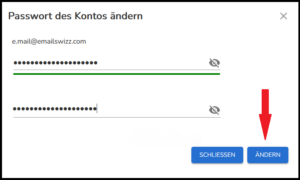
Changing the password in Webmail
- Navigate to Webmail and enter your e-mail address and password.
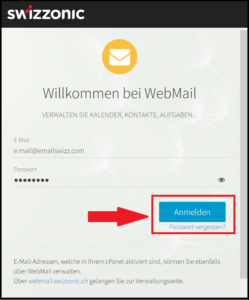
- After logging in, click on the gear icon at the top right.

- Click on Basic settings and click on the Change password button.
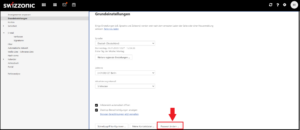
- Enter your current password and the new password. Please observe the security rules (at least one capital letter, one number, one special character).

- Then click on Change password and log out.
Changing the password for mailboxes in the cPanel
- Log in to the Control Panel and click on the SWIZZHosting product.
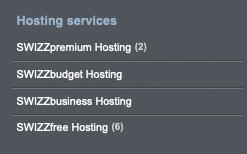
- Navigate to your Swizzonic cPanel
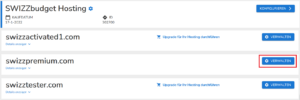
- Click on E-mail accounts in the E-MAIL section.

- Click on the MANAGE button.
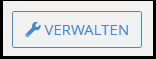
- In the Password field, enter the new password you want to use for the e-mail address. The password must have a security strength of 65. You can also generate a password by clicking on GENERATE.

- Click on UPDATE EMAIL SETTINGS.
