Log in to your personal customer area.
If you do not remember how to do this, follow these instructions.
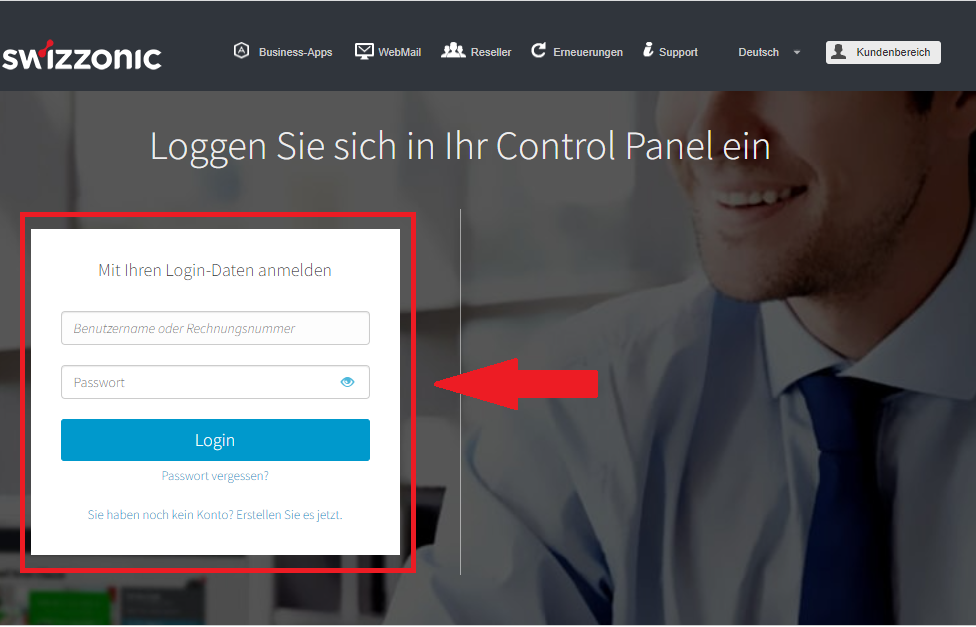
Click on Micro Site and Simply Suite in the Other Services section and access the cPanel of your website.
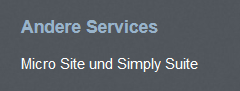
How do I import the content?
Simply Site and Micro Site allow you to add content to your website by importing it from other websites or from Facebook.
Click on CONTENT at the top left and then on Import content.
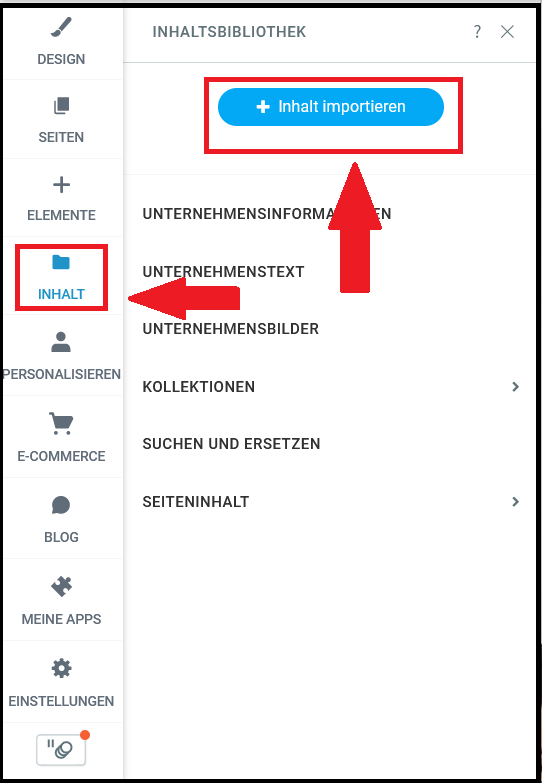
Enter the URL of the website or Facebook page and click Import.
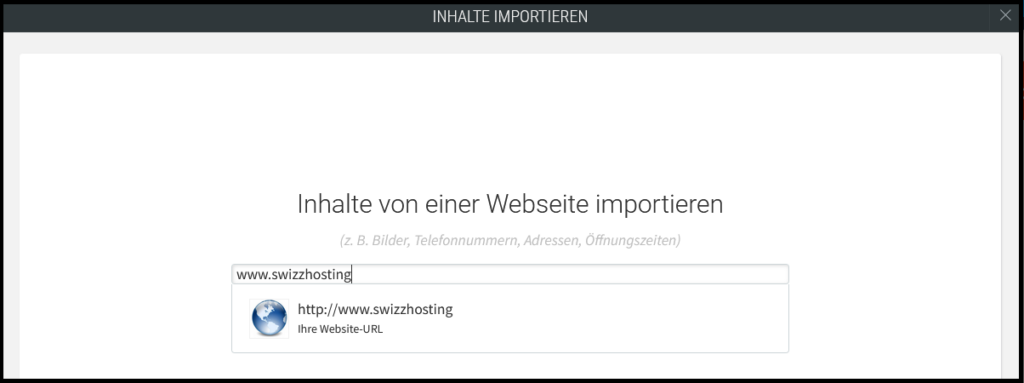
Once you have imported the desired content, you can manage it yourself to liven up your website.
Image management
Click on CONTENT at the top left and then on PAGE CONTENT.
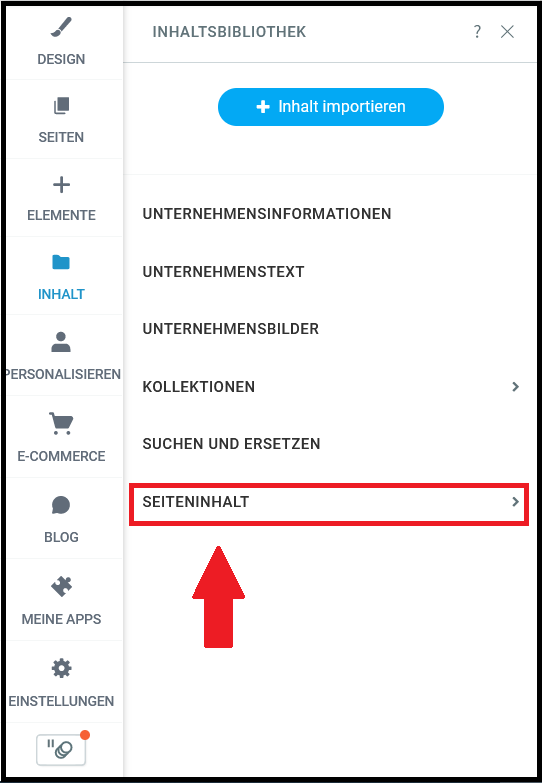
Select MANAGE IMAGES.

Select images from the photo gallery or add new, individual images by clicking on Upload images.
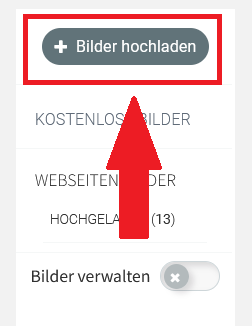
File management
Click on CONTENT at the top left and then on PAGE CONTENT
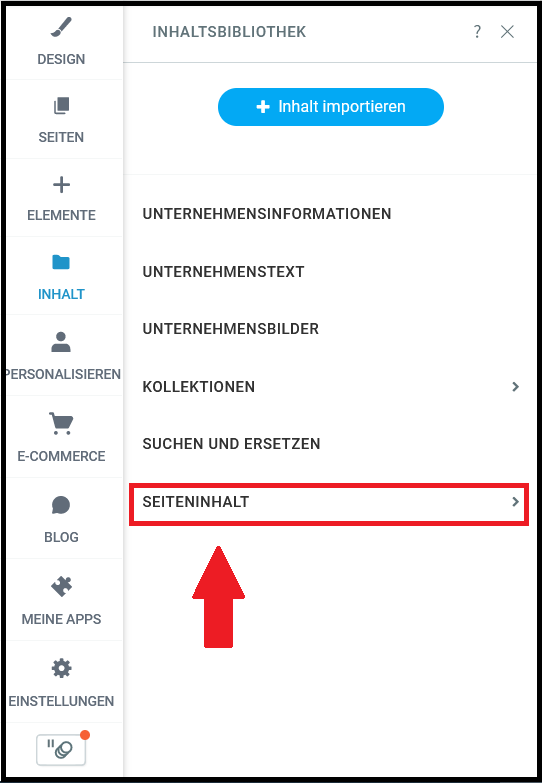
Select MANAGE FILES.
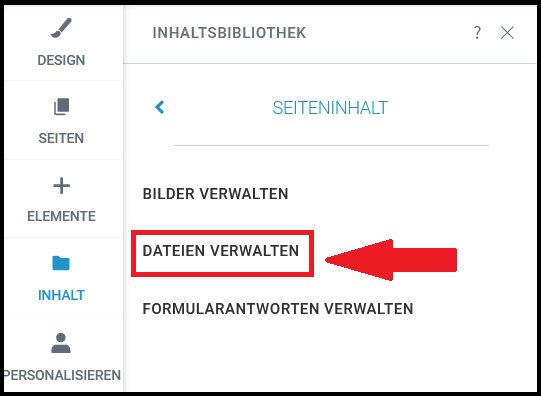
To import a new file, click on New file.
To delete a file, click on the gray X that appears at the top right of the uploaded file.
Managing responses via the contact form
Click on CONTENT in the left navigation menu and then on PAGE CONTENT
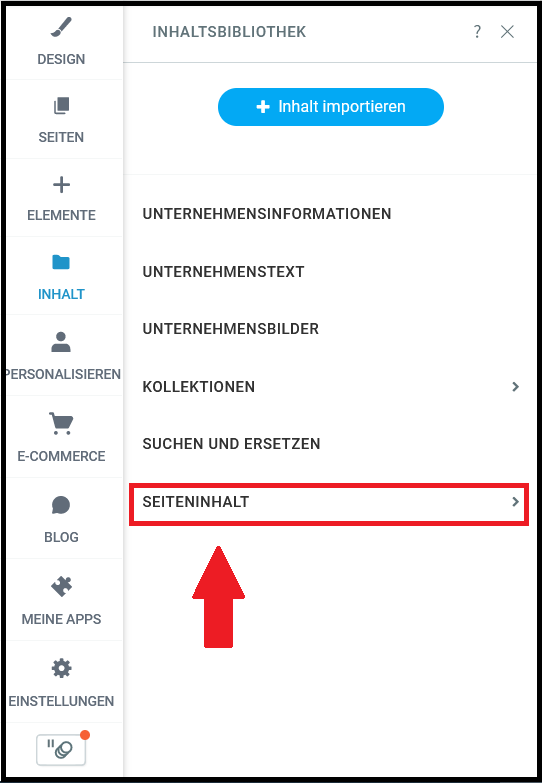
Click on MANAGE FORM ANSWERS.

You can delete any answer on this page. You can search for relevant answers using the search field and remove the answer with one click.
Company information
Click on CONTENTS at the top left and then on Company information
You can add the following information here:
- Phone numbers
- E-mail addresses
- Account details
- Address
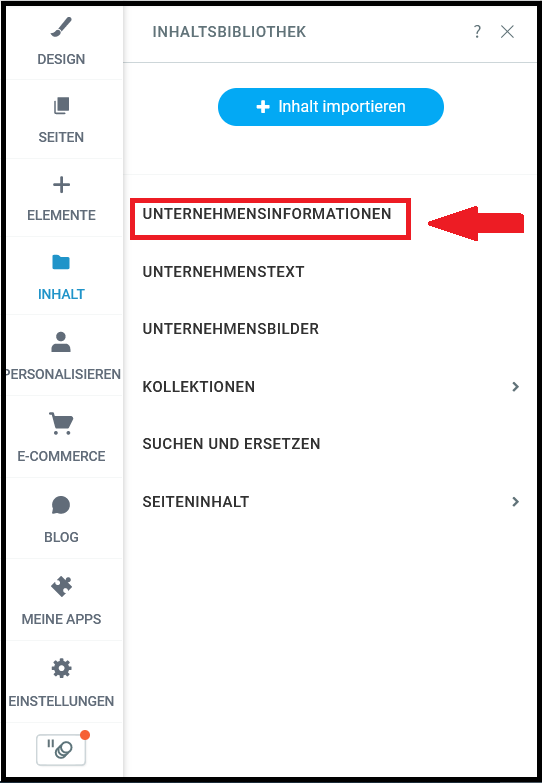

When entering the Facebook URL, make sure you use the correct Facebook ID for your page: https://www.facebook.com/ Page ID.
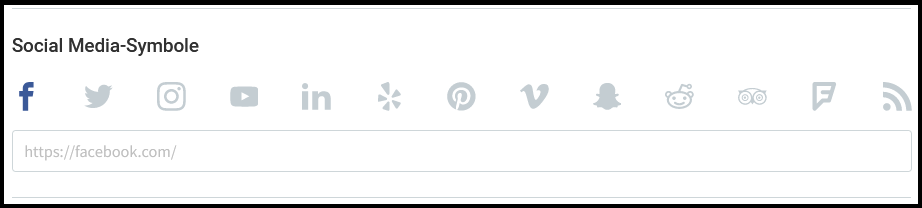
Description of your company
In this section you can provide visitors to your website with more information about your activities.
Click on CONTENT at the top left and then on COMPANY TEXT
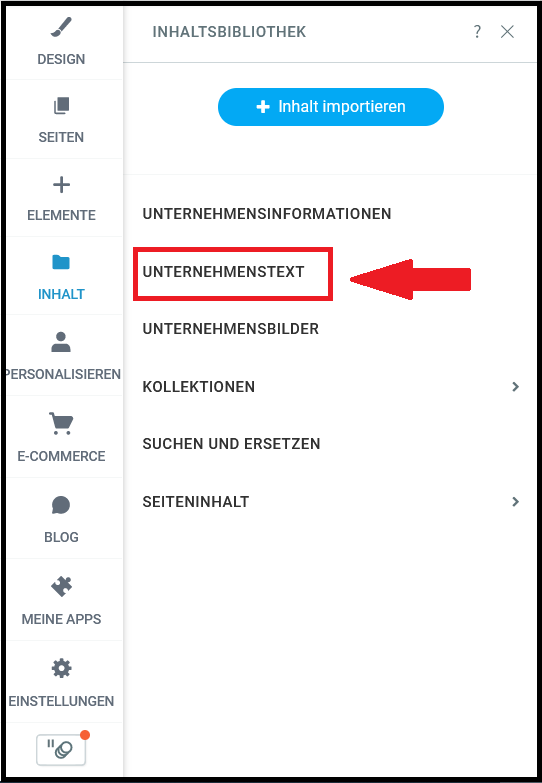
Describe your business objectives and explain why customers should use your products or services and what sets you apart from other companies.
Enter one or more paragraphs of information, for example:
- About us
- Company overview with company description
- Services offered
Search and replace
With this tool you can find all the places on the website where you have entered certain data such as phone numbers, e-mail addresses, etc. and automatically replace them if they have changed and need to be updated.
Click on CONTENTS at the top left and then on SEARCH AND REPLACE

