If you need more space for your e-mails, you can easily increase the size of your mailbox by following the steps below:
Step by step instructions
- Log in to your Control Panel
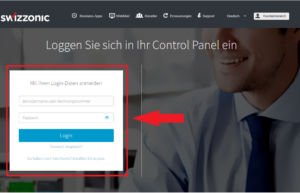
- Purchase a new e-mail account on our homepage under EMAIL.

- Select the newly purchased package under ACTIVATION OUTGOING.

- Select the relevant domain and click on CONNECT.
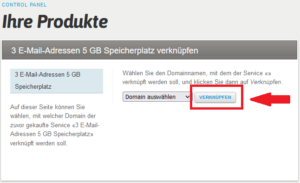
- You will now be taken to the e-mail administration. In the desired mailbox, click on the ACTIONS button on the right. Select Change product from the drop-down menu.
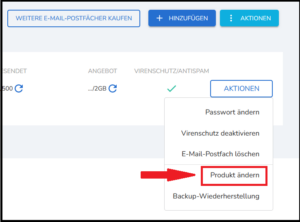
- Select the newly purchased product and click on CHANGE.
This will change the email inbox in question from its current size (e.g. 2 GB) to the size of the newly purchased product (e.g. 10 GB).

Useful information
- Changing the product is a purely administrative process. The upgrade will not interrupt the operation of the mailboxes and no data will be lost.
- In the event of a downgrade, you should check that the occupancy of your mailbox does not exceed the new size you have selected. If this is the case, you will no longer be able to receive new emails until the excess messages have been deleted.
