If you have purchased Simply Site or Micro Site and do not know how to create and publish the pages of your new website, follow these steps.
How do I set up a website if my domain is registered with Swizzonic?

If you decide to use your Simply Site for your domain already managed by Swizzonic, don’t worry, the configuration will be done automatically.
Log in to your personal customer area.
If you don’t remember how to do this, follow these instructions.
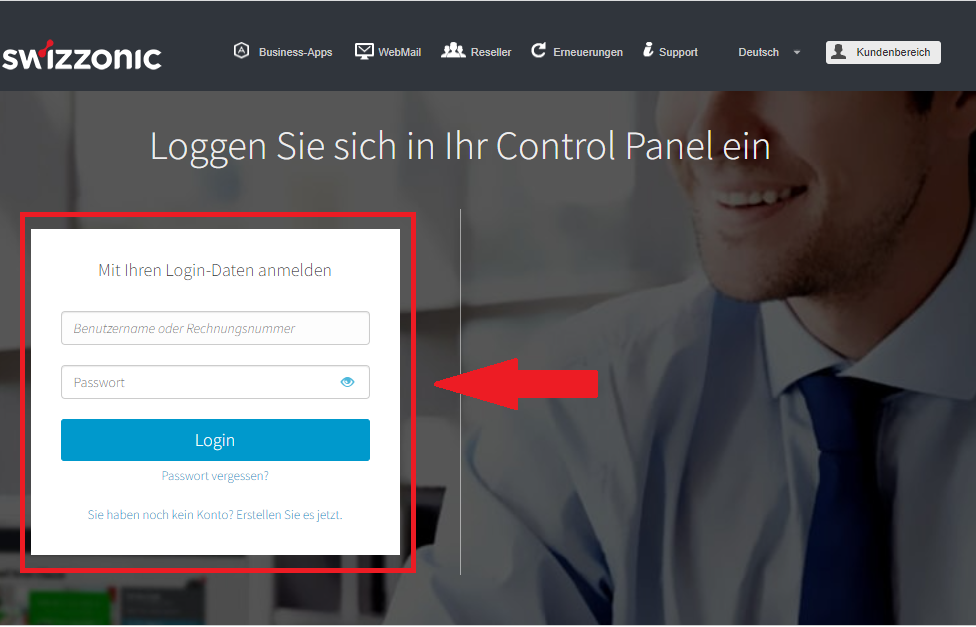
Click on Micro Site and Simply Suite in the Other Services section and then on Select a model
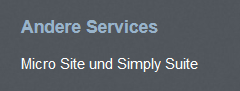
Choose the template that best suits your needs. Remember that you can customize it to your liking!
Hover over the templates, click Preview to see all sections of the template and click Start Creation when you have selected the appropriate template.
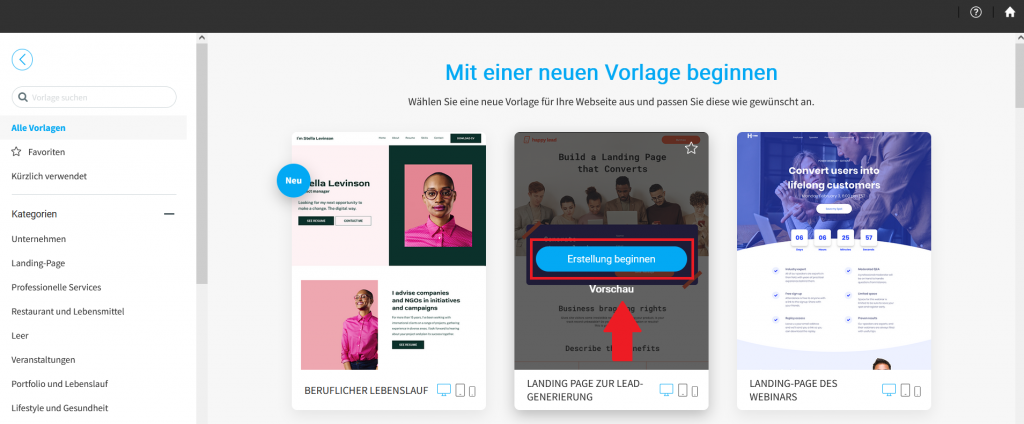
Use the editor to adapt the pages of your website to different devices (PCs, tablets and smartphones). Use the left-hand side menu or click on the various page elements to edit them. You can change the content of your website at any time by accessing the editor again via your cPanel.
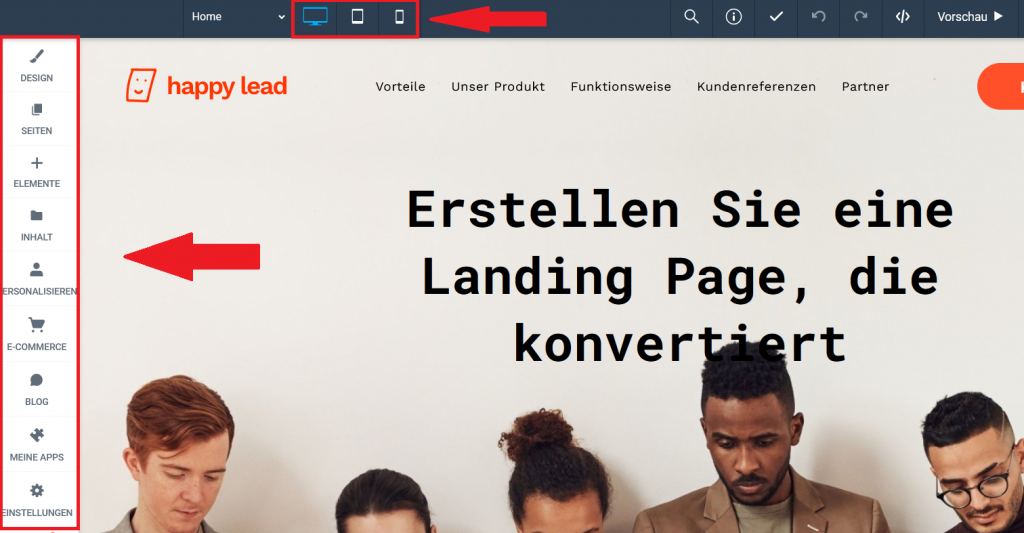
Click on Publish.

Select the domain on which you want to publish your website. You can use a domain managed by Swizzonic or one from another provider.
How do I set up a website if my domain is registered externally?
Log in to your personal customer area.
If you don’t remember how to do this, follow these instructions.
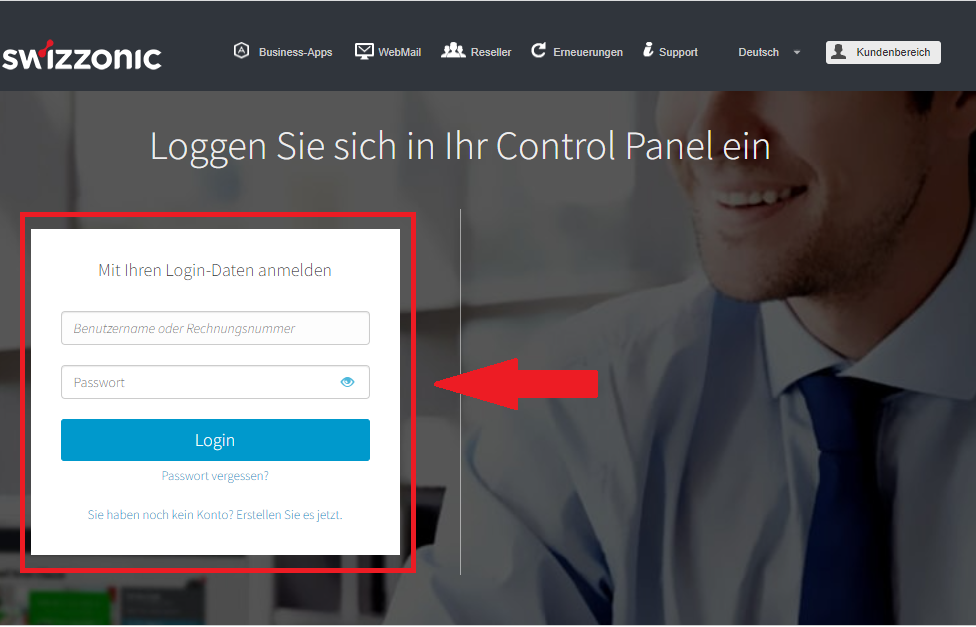
Click on Micro Site and Simply Suite in the Other Services section and then on Choose a model
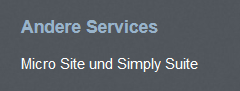
Choose the template that best suits your needs. Remember that you can customize it to your liking!
Hover over the templates, click Preview to see all sections of the template and click Start Creation when you have selected the appropriate template.
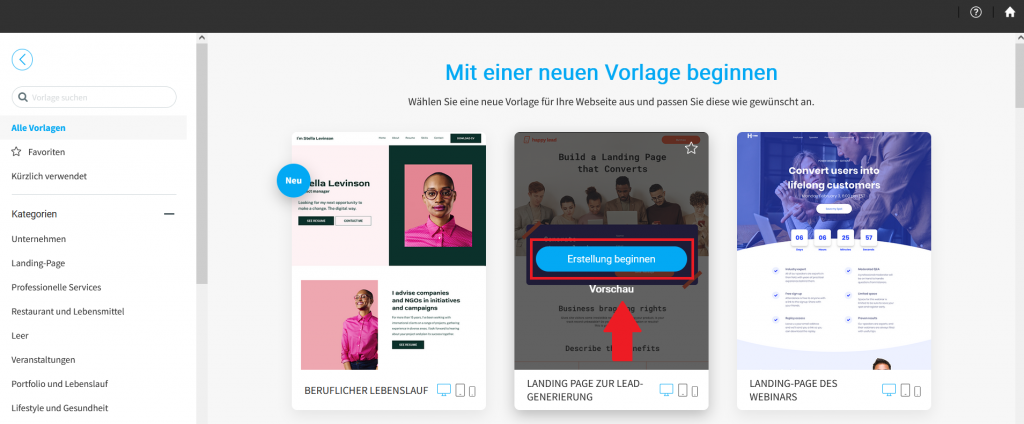
Use the editor to adapt the pages of your website to different devices (PCs, tablets and smartphones). Use the left-hand side menu or click on the various page elements to edit them. You can change the content of your website at any time by accessing the editor again via your cPanel.
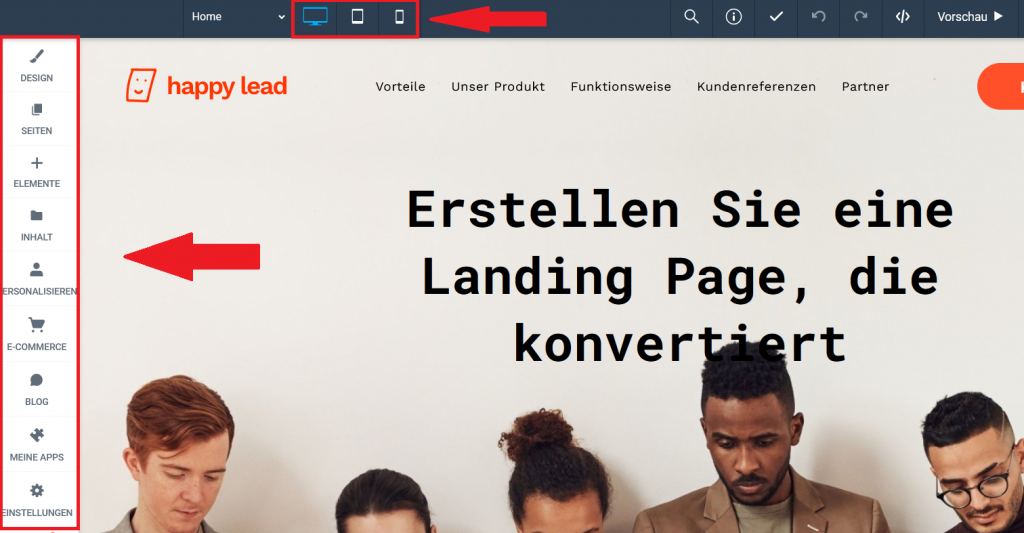
Click on Publish.

Select the domain on which you want to publish your website.

If your domain is managed by another provider or on a platform other than the Swizzonic standard, you will need to manually act on the domain’s DNS zones.
The configurator will ask you which domain you want to use for Simply Site: Subdomain, Swizzonic managed domain, external domain. If your domain is externally managed, select the third option and then Next.

You will now see the DNS records that you need to change in the DNS zone of your domain. Copy the displayed values:
CNAME: m.simply.site
A record: 35.172.94.1
100.24.208.97
and continue.

Your website will now be published.

Publishing the website allows you to manage the new website locally only. To be able to display it online, the DNS zones of your domain must be updated with the values you received during configuration
