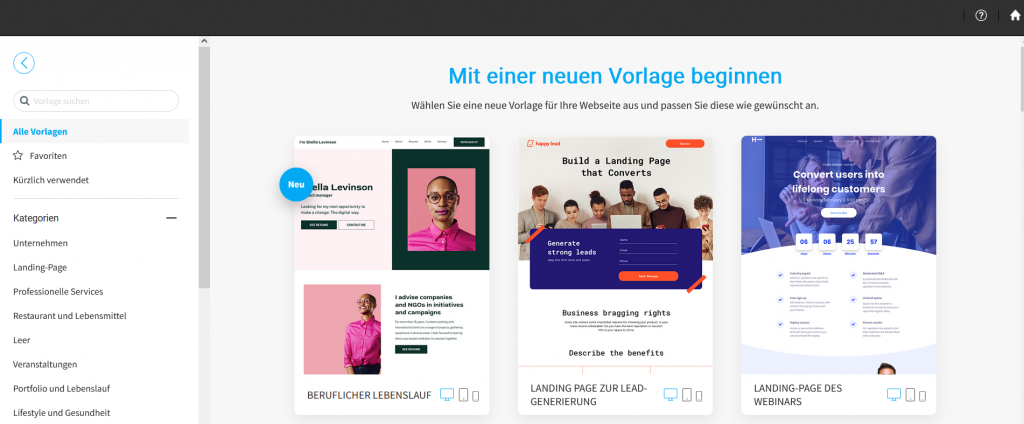The procedure for changing a template requires a reset of all previously entered content.
Make sure that the content has been saved on your computer before proceeding.
How do I change the template of my microsite and/or Simply Site?
You can change the template of your Micro Site and Simply Site in your Swizzonic Control Panel, but this will require reconfiguring the product and losing all published content.
The template of each Micro Site and Simply Site can be fully customized. By editing individual elements and the overall page layout of the current template, you can customize the design as desired.
To select a different layout from the original, follow the procedure for resetting a new template.
- Log in to your customer area.
- You can find out how to log in to the customer area in these instructions.
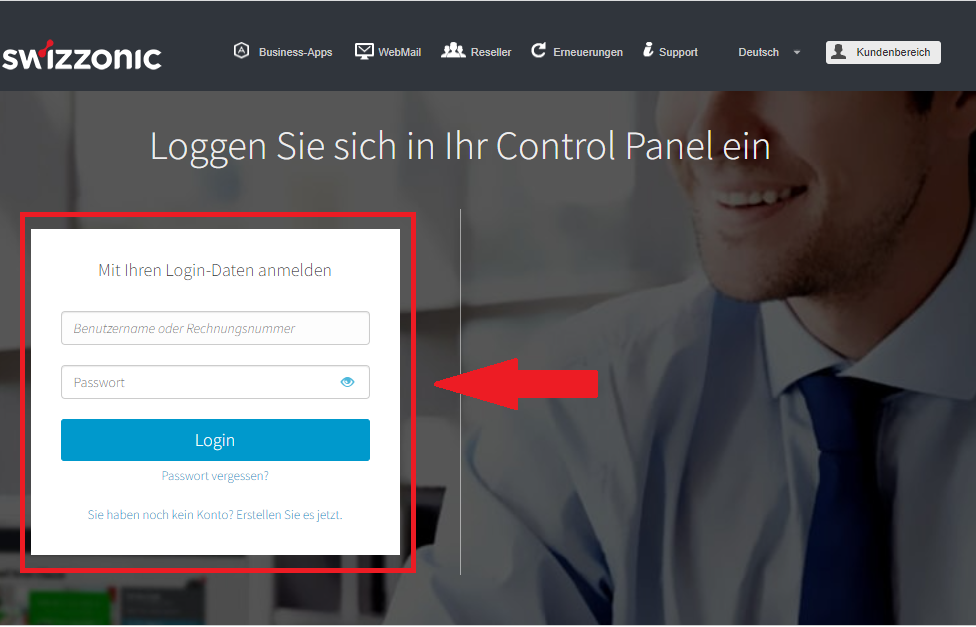
- Click on Micro Site and Simply Site under Other Services.
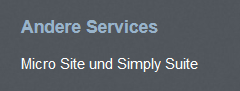
- After publishing, return to the Simply Site administration page and click on the menu icon in the top right (three horizontal lines).

- Click on Reset site.
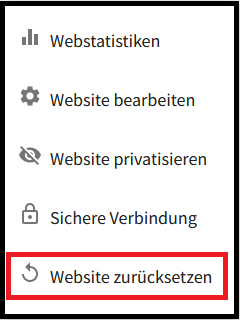
- A warning message will appear. Click I agree and then click the CONTINUE button.
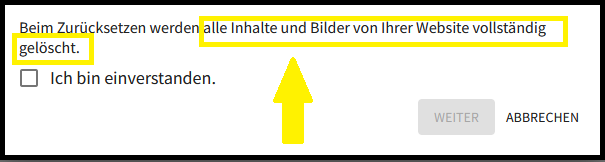

If you reset the template, all images and content will be permanently deleted.
- You will be redirected back to the start page for selecting templates. Select a new template and recreate your website.