Swizzonic allows you to use any DNS at any time. Every domain registered with Swizzonic also has the option of using our DNS zone:
dns1.swizzonic.ch / 107.162.138.42
dns2.swizzonic.ch / 81.88.58.219

DNS Zone can be managed at Swizzonic, only if you have stored the Swizzonic name servers for your domain. If you want to use external name servers, please contact your name server provider.
How can I customize the name servers for my domain?

Changing the name servers or the configuration of DNS zones can lead to serious disruptions in all services of the domain and in some cases also to the cancellation of products.
So make sure you make the right changes or contact a trusted technician who can give you the best possible guidance.
- Log in at www.swizzonic.ch by clicking on Customer area in the top right-hand corner.
If you don’t remember how to do this, follow these instructions.
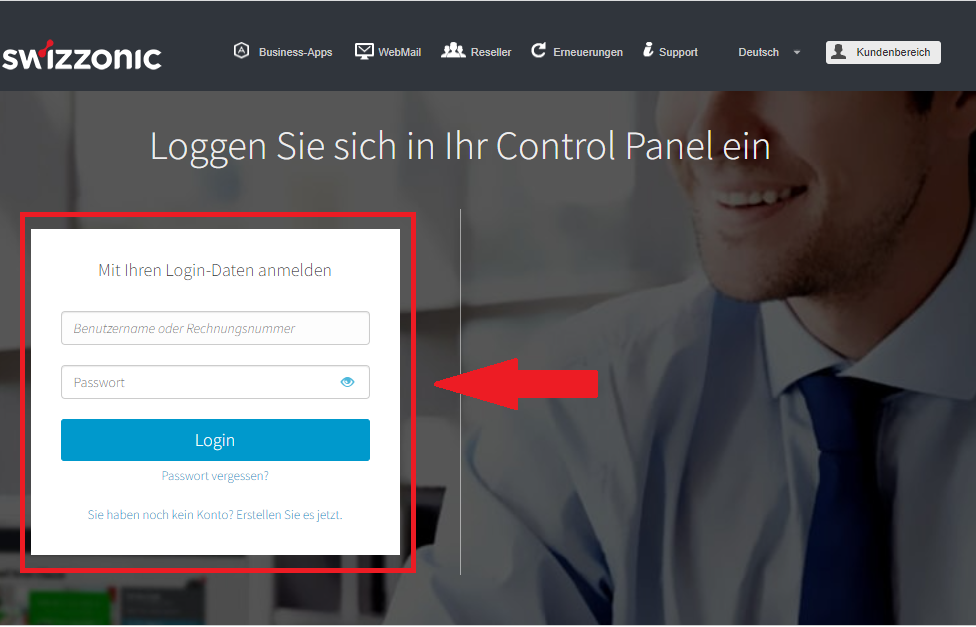
2. Click on the desired domain
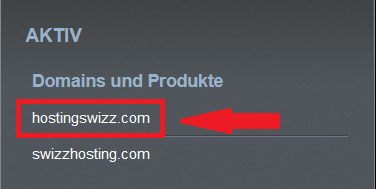
3. Click on the Domain AND DNS icon.
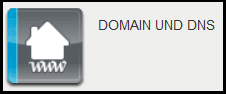
4. In the Domains section, click on DNS configuration
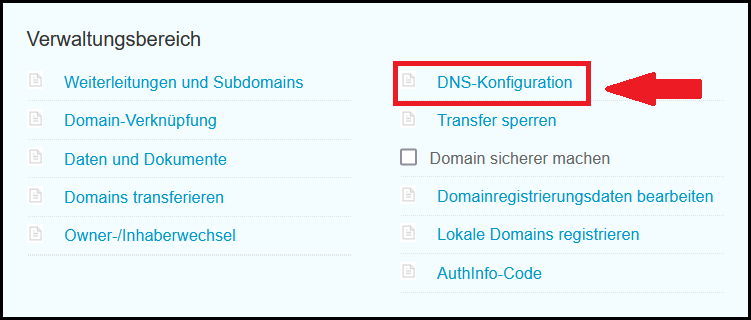
5. Click on Start DNS change

6. Accept the terms and conditions after reading the text carefully. Then click on Next
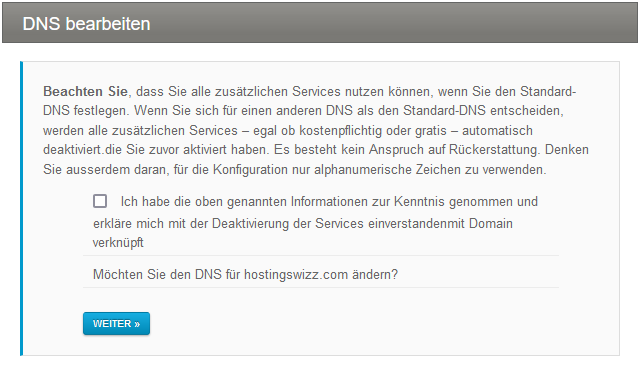
7. Enter your new name servers or select the default internal DNS from the drop-down menu if you want to restore Swizzonic’s DNS. Click on Save

In the Control Panel you will see the name servers you have requested for your domain.
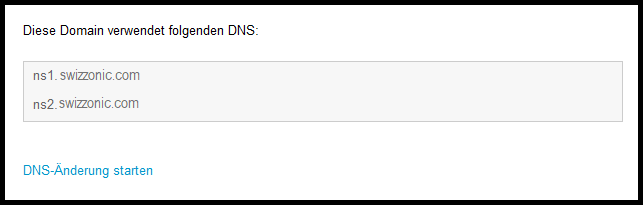

Please note that the propagation of the new name servers can take up to 48 hours.
How do I configure the DNS zone?

The DNS zone can only be managed at Swizzonic if you have specified the Swizzonic name servers for your domain. If you want to use external name servers, please contact your name server provider.
- Log in at www.swizzonic.ch by clicking on Customer area at the top right.
If you no longer know how to do this, follow these instructions.
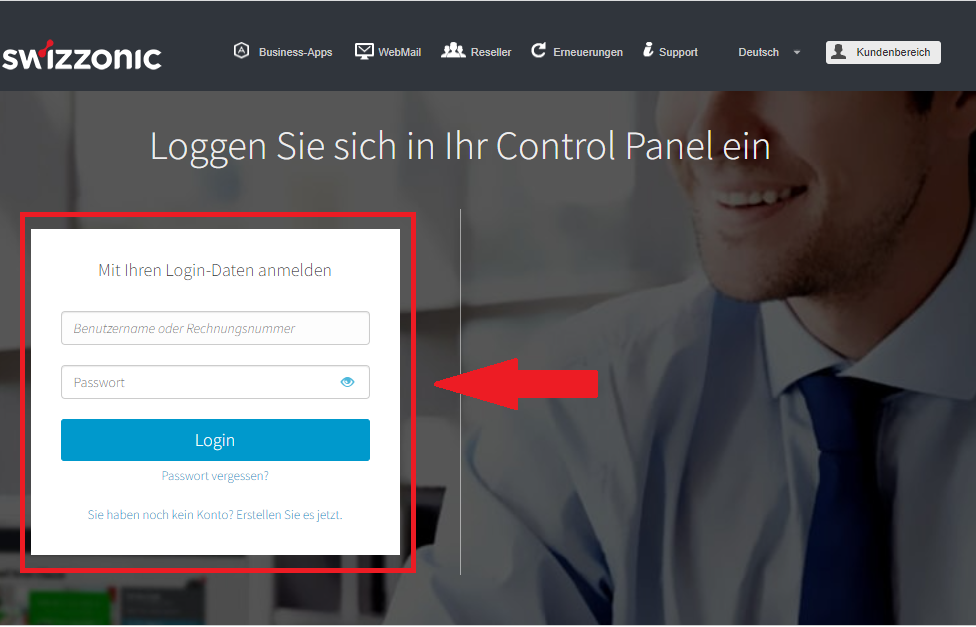
2. Click on the desired domain
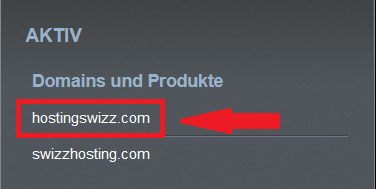
3. Click on the Domain AND DNS icon.
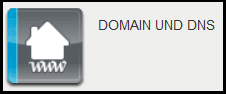
4. In the Domains section, click on DNS configuration
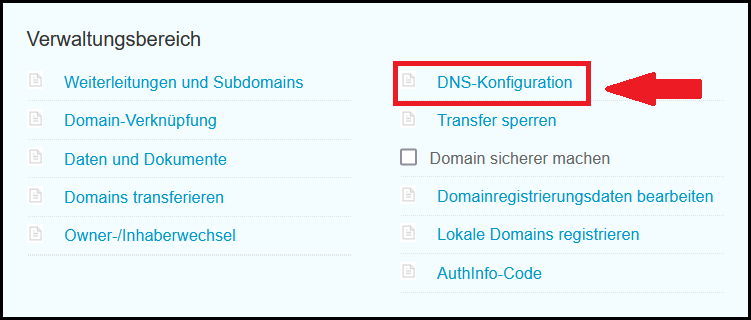
5. Go to Advanced and confirm your selection by clicking OK

You can edit the data of already configured records directly or add new records by using the button at the bottom of the Add record page. In this section, you can also save a copy of your DNS zones as a text file(Export to CSV text files) or import an existing copy(Import from CSV) (useful in the event of a domain transfer).


If an @ is to be entered under the name, please enter domain name without www. instead of @
6. After you have made the desired changes, confirm the customization by clicking on Apply
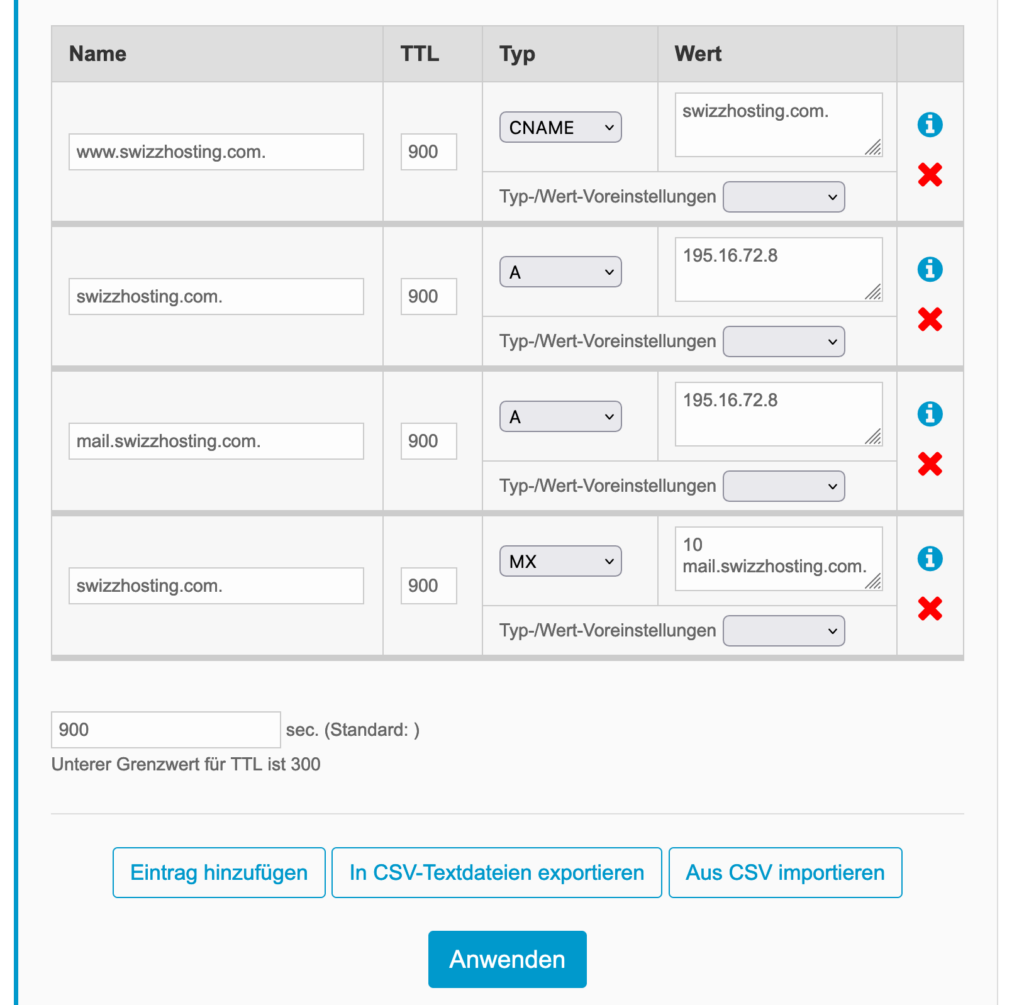

Please note that propagation is usually completed in 1-2 hours depending on the TTL.
Which DNS records are possible with Swizzonic?

DNS-Zone can only be managed with Swizzonic if you have stored the Swizzonic name servers for your domain. If you want to use external name servers, please contact your name server provider.
With Swizzonic it is possible to further customize the DNS settings so that different types of services, both internal and external, can be used.
The records you can create and edit are:
- A Record: Normally used to associate a hostname with its IP address.
- MX Record: Used to associate a domain name with a mail server specific to that domain.
- CNAME: Enables the seamless linking of a host name with another host name
- AAAA: Used to associate a hostname with its IPv6 address.
- TXT: Adds readable comments to a DNS record. It is widely used for the deployment of SPF technology.
- SRV: Identifies server, port and protocol type without the need to add special records
- NS: Delegates the DNS zone for administration to a DNS server other than the primary one. Used in particular for defining DNS zones on subdomains.
- CAA: Here you can specify which certification authorities are authorized to issue SSL/TLS certificates for the domain.
How can I restore the deleted/previous DNS zone?

DNS zones can only be managed at Swizzonic if you have stored the Swizzonic name servers for your domain. If you want to use external name servers, please contact your name server provider.
It is also possible to restore the entire DNS zone via the advanced DNS management. This can be useful if you have made mistakes when configuring DNS zones. The backup zone contains a maximum of 10 previous changes.
Click Next in the Restore DNS area.
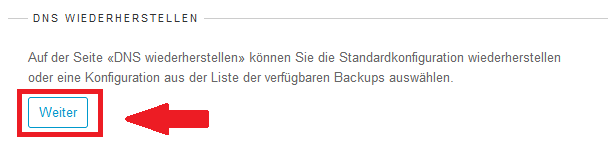
Select the desired zone backup by clicking on Details; then click on Restore
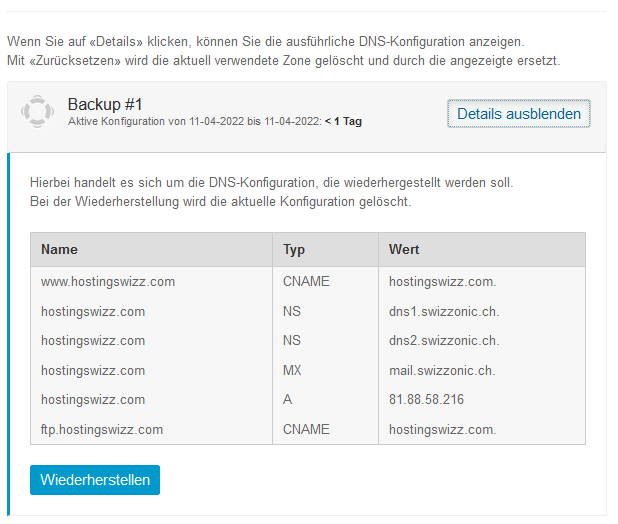
In this way, you can reset the DNS zones to the date of your choice with a single click.
How can I change name servers for a .de domain?
deNIC, the registry for all .de DOMAINs, only accepts name servers that meet certain criteria.
You can carry out a name server predelegation check using the NAST web interface. The name servers in your zone (DOMAIN) are subjected to various tests to ensure that they are configured correctly and that the DOMAIN can be delegated securely and easily. This ensures a high level of quality for the DOMAIN.
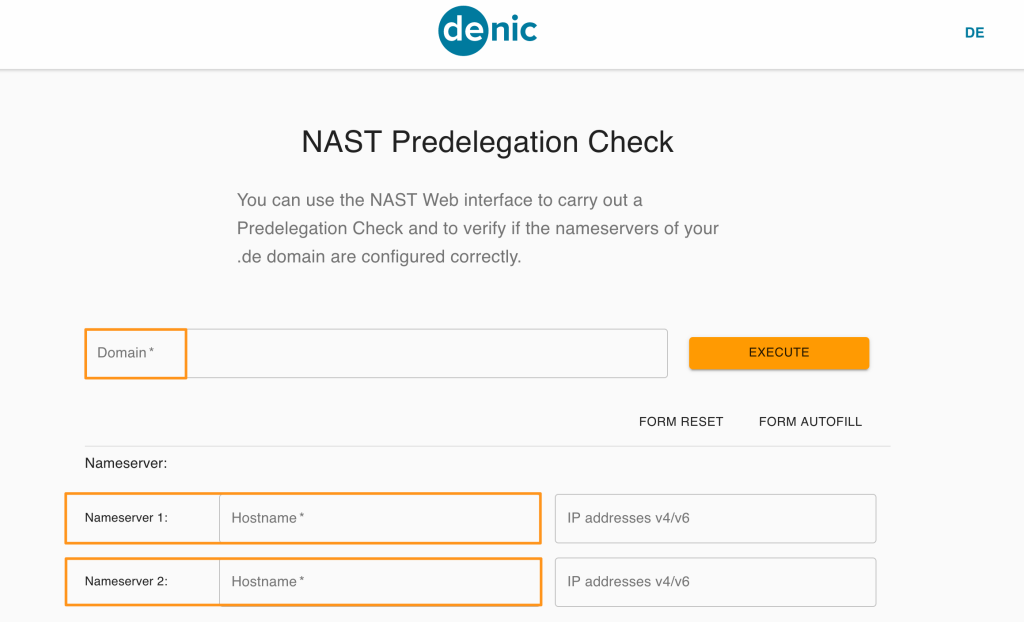
Please test the desired name servers in the web interface provided by DENIC. To do this, enter your domain in the form. Of course, this is only possible for domains that are already registered.
NAST – Nameserver Predelegation Check Webinterface

The test must be passed successfully, otherwise the name servers will not be entered. A .de DOMAIN without a valid name server will be deleted by DENIC within 30 days!
Further information can be found in the deNIC documentation
