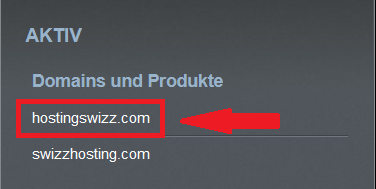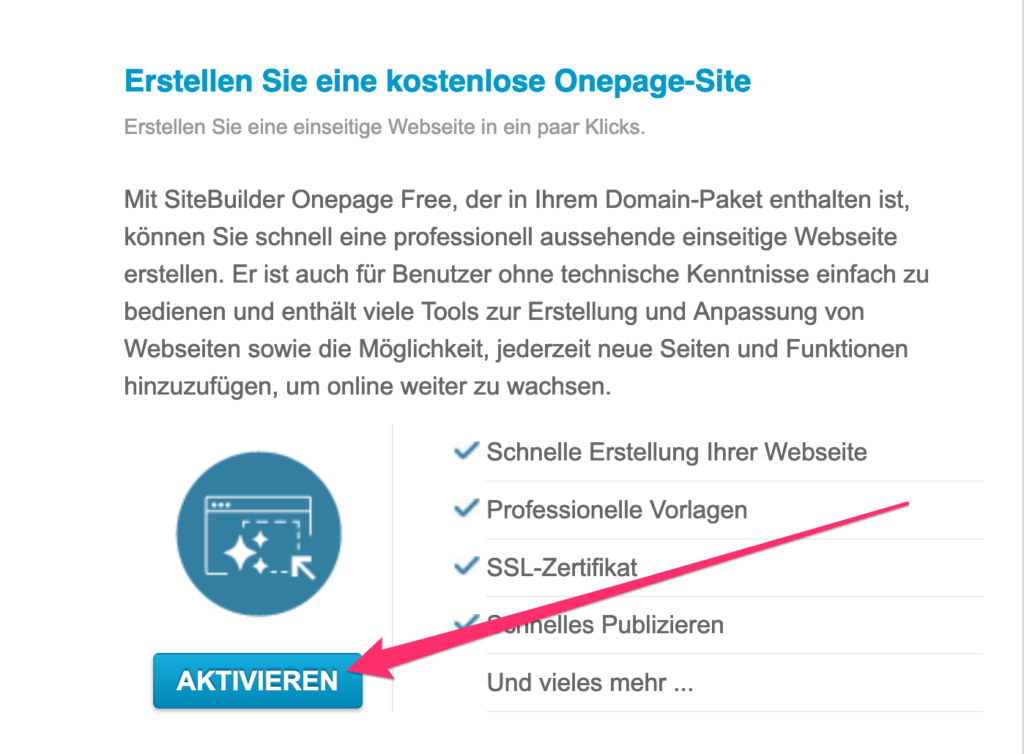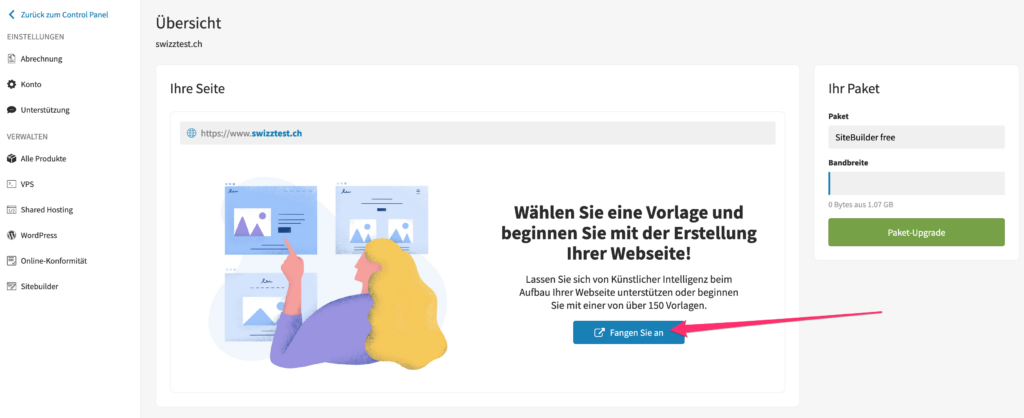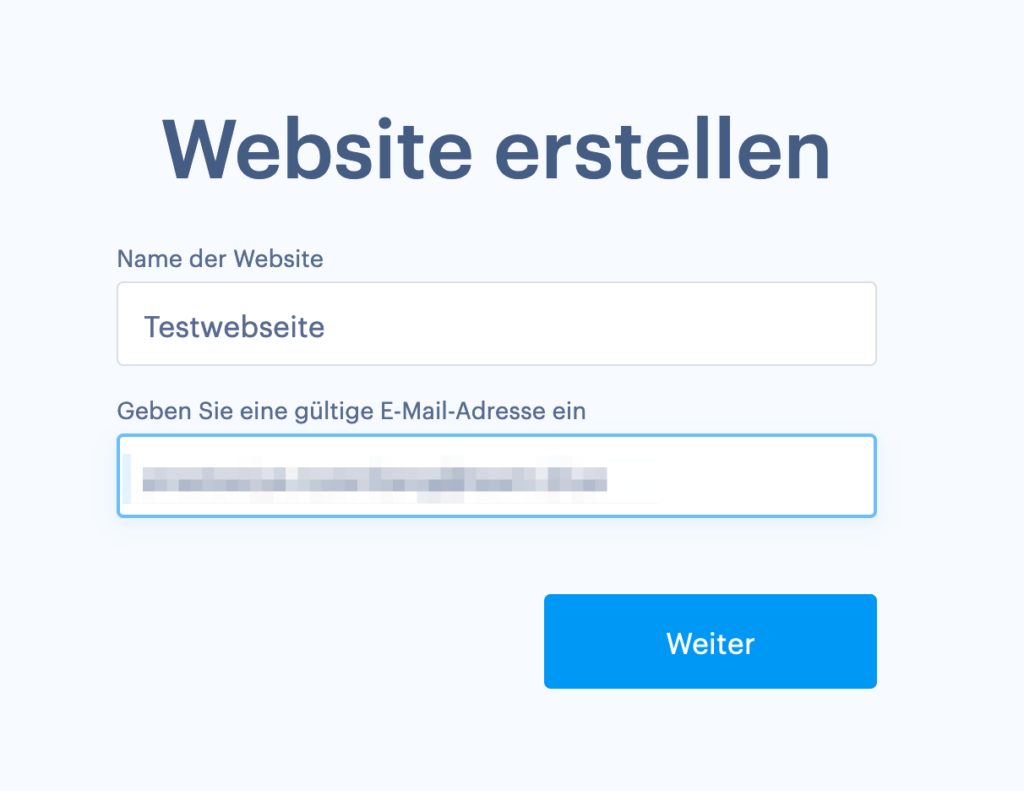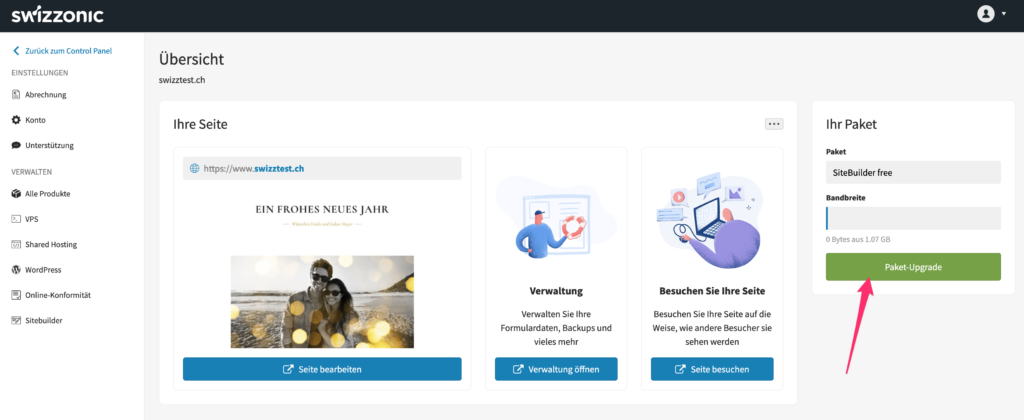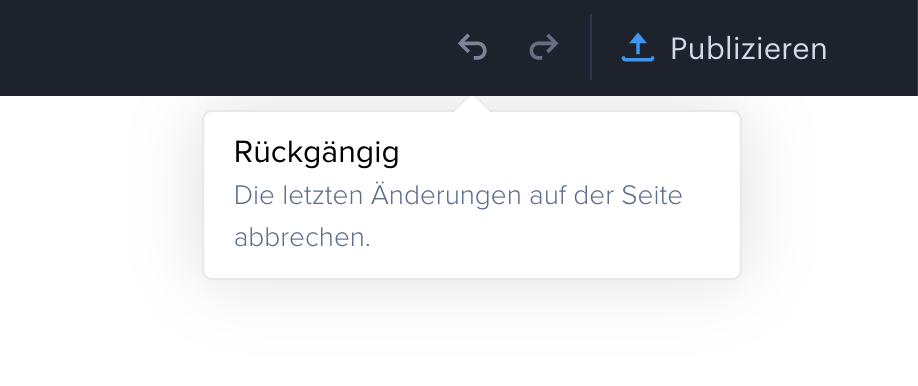How do I activate the new SiteBuilder for my domain?
In your customer area, click on the desired domain for which you want to create the website (find out how to access your personal customer area here)

Please note that certain templates are only available in paid versions.
How can I configure DNS-Zone to connect the product correctly to the domain?

The DNS zone can only be managed at Swizzonic if you have specified the Swizzonic name servers for your domain. If you want to use external name servers, please contact your name server provider.
- Log in at www.swizzonic.ch by clicking on Customer area at the top right.
If you no longer know how to do this, follow these instructions.
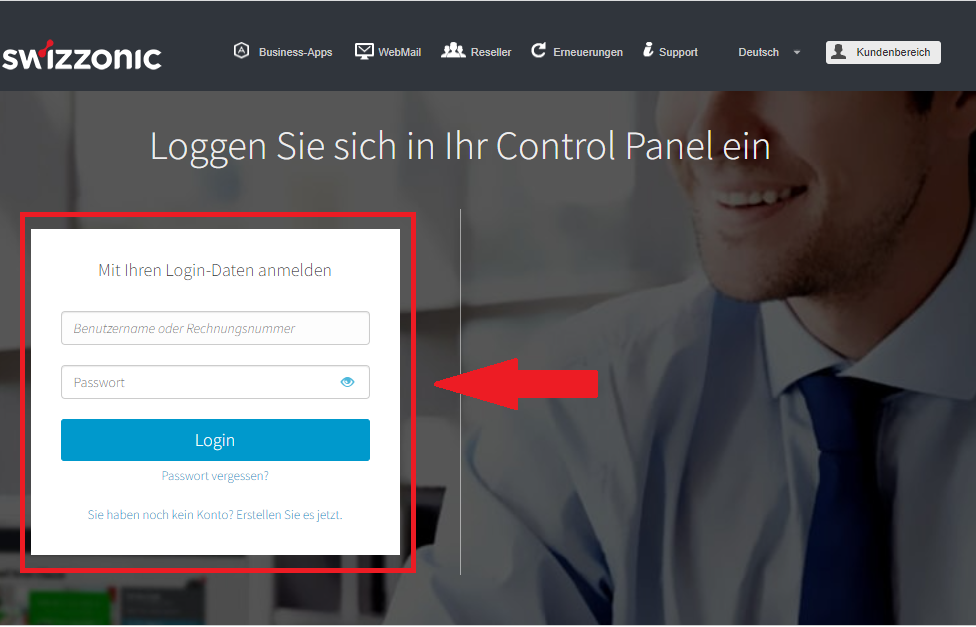
2. Click on the desired domain
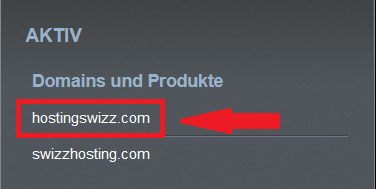
3. Click on the Domain AND DNS icon.
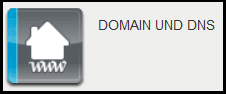
4. In the Domains section, click on DNS configuration
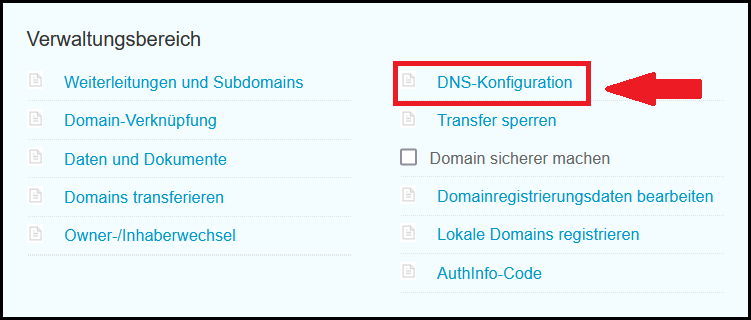
5. Go to Advanced and confirm your selection by clicking OK

6. The following DNS records must be available. If something is missing – add it.
| Name | Typ | Value |
| domain.ch | A | 3.73.27.108 |
| domain.ch | A | 3.125.172.46 |
| www.domain.ch | CNAME | domain.ch |
7. After you have made the desired changes, confirm the customization by clicking on Apply
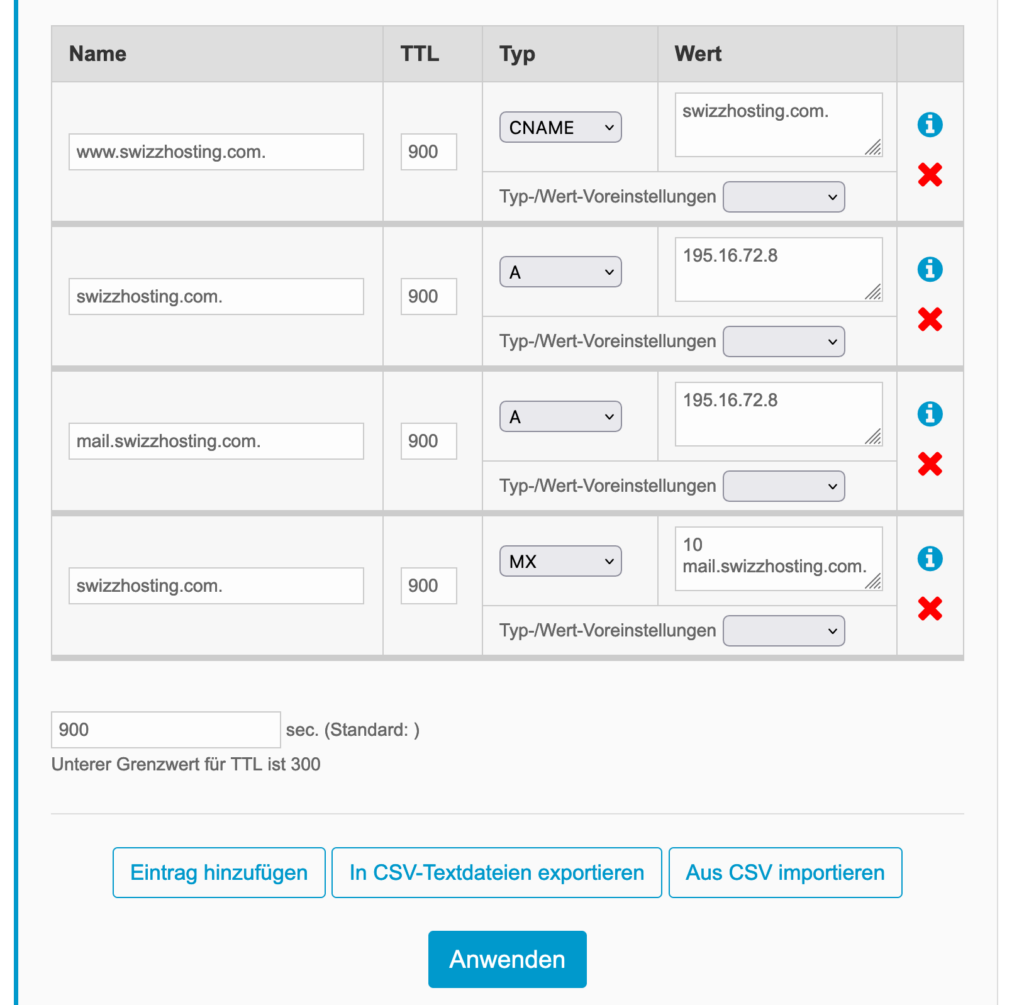

Please note that propagation is usually completed in 1-2 hours depending on the TTL.
How can I publish the changes and put my website online?
What if I can’t find a suitable template for my business?
Our templates serve as inspiration for the creation of the website. All predefined texts and graphic elements can be replaced by your own. This means that you can simply choose a template whose design you like and then adapt it to your own ideas.
Is it possible to change the template?
In the preview, you can explore all templates and the particularly important items such as the menu bar, footer and header. This means you are well informed when you decide on a particular template.

A template cannot be changed at a later date.
How do I upgrade my SiteBuilder?
In your customer area, click on the desired domain for which you want to create the website (find out how to access your personal customer area here)
Here you can select the appropriate package (below you will see the available options) and then click on Switch to this product
The upgrade can be paid for either by credit card or with credit (if available).
If payment by credit card is not possible, please contact our support team via ticket
Are the changes saved automatically?
Yes, the changes are automatically saved in the editor.
Please note, however, that if you close the browser while editing the text, the text will not be saved. The text box should be closed first.
Can I undo the changes?
Can I undo the publication of individual changes or the entire website?
No. You can undo changes to content (see above), but if they are already online, they can no longer be undone. It is also not possible to undo the publication of an entire website. What you can do is delete the unwanted content again.
Can I use third-party functions and plugins?
Yes, you can use the HTML function and insert code to extend the functionality of your website. We cannot guarantee that every plugin you find on the internet will be compatible with our system, but most of them will work perfectly.
Can I edit CSS?
SiteBuilder does not support editing CSS. The editor is the only tool for changing the design of your website.
Can I link my website to social media?
Yes, you can add social media widgets to the editable header bar of the website.
How can I restore lost data from my website?
Everything you have edited in the editor is saved automatically. You can undo any changes you have made at the top left. Backup copies are only available with a Business or Pro package. To back up the data, please follow these instructions.