SWIZZfree Hosting Activation
- After registering at swizzonic.ch, click on the desired domain in the customer area under Domains and products.
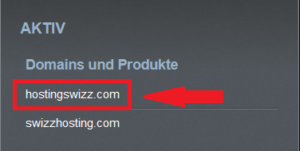
- Click on the SWIZZHosting icon.
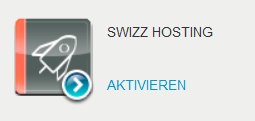
- Click on the Activate button.
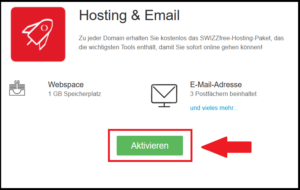
- Read the General Terms and Conditions, confirm that you have read them and click on Activate.
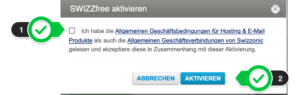
- As soon as the SWIZZfree Hosting product has been activated, you will receive a confirmation by e-mail. The following message will appear in your Control Panel:


- If you have purchased paid hosting, please also follow the instructions for Associating the hosting with a domain
Upgrade SWIZZHosting
By upgrading to the next higher package, you can expand the resources available for your hosting. You have a choice of different SWIZZHosting products. Below we will show you how to upgrade correctly.
- The upgrade must be carried out in conjunction with the SWIZZHosting product you are already using. Otherwise a new hosting will be purchased.
- If you have accidentally purchased a hosting package instead of an upgrade, open a ticket in your Control Panel.
- After logging in to the customer area, click on the following link:
https://controlpanel.swizzonic.ch/upgrade/
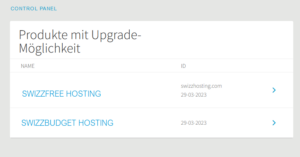
- Alternatively, navigate to the desired SWIZZhosting product in the customer area and click on it. The overview with all your cPanel products will open.
Now click on “Upgrade your hosting”
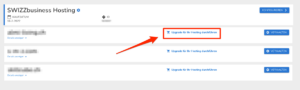
- Select one of the products available for the upgrade. Depending on which product you already have, you can choose between SWIZZbudget, SWIZZbusiness and SWIZZpremium hosting.
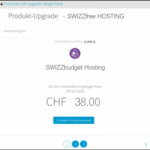
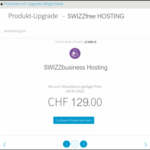

- Complete the order with the payment. After approx. 15 minutes, the new resources will be available in your hosting and can be used.
Associating the hosting with a domain
- In the list, Domains and products, select the domain you want to link to a hosting product
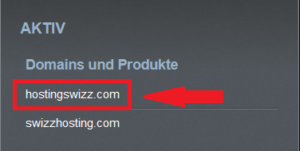
- Click on the Link domains icon
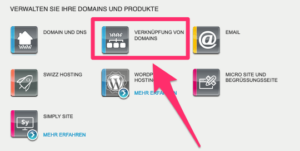
- Click on EDIT
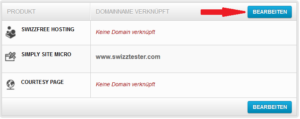
- Click on Edit for the www. entry. Then select Change link. You can now select which product you would like to assign to the domain. Finish by clicking Save .
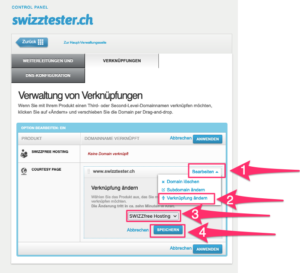
- Finally, click on APPLY.


- Activating the settings takes approx. 15 minutes.
- After activation, the domain is correctly linked. The hosting service guarantees the correct operation of the domain and all other services included in the package.
DNS configurations SWIZZHosting
- The hosting activation procedure for the domain does not automatically change the DNS zones.
- Therefore, if you are already using a service other than the Cpanel, there is no interruption and you must manually intervene in the DNS zones by following the instructions below.
- Once SWIZZHosting is activated for a new domain, you will usually be able to check the following situation in the DNS management.
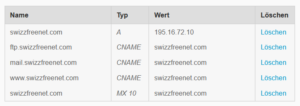
- For domains that already have services or where the DNS zones have been changed, we will have to intervene manually to activate them.
To start the configuration, you need the IP address of the SWIZZ hosting you have selected/purchased and are using. You can find the IP address in your personal customer area (cPanel) in the top right-hand corner.

DNS configuration of the hosting service
- Navigate to the DNS configuration in the Control Panel:
Control Panel > Click on domain > DOMAIN & DNS > DNS configuration > Advanced
- Search for record A in the list of records.

- Enter the IP address of your hosting that you found in the cPanel.
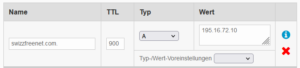
- Confirm the changes by clicking on Apply.

- Enter the IP address of your hosting that you found in the cPanel.
