How do I open a ticket?
Log in to www.swizzonic.ch by clicking on Customer area in the top right-hand corner. The following website will open:
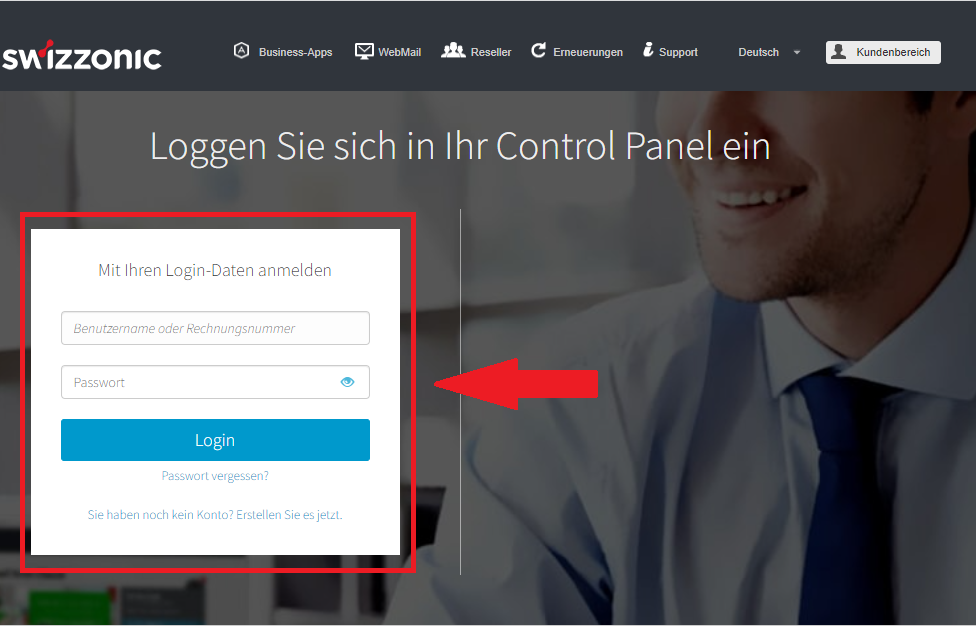
Click on the link Submit support request that you see below the gray box.
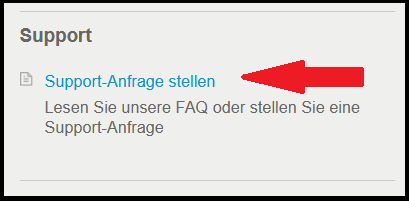
Search for and select the category in the list that most closely matches your request.
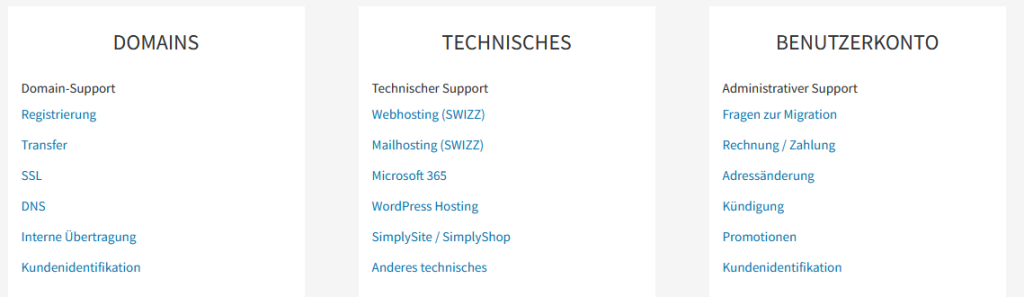
In the field that opens, enter the message to be sent to our employees and then click on Send request.

Also enter your telephone number if you would like one of our first-level experts to call you back.
This function is only available if the Priority Support service has been purchased.

Your ticket has been successfully sent to the relevant technical department! You will receive a reply as soon as possible.

Enter as much information as possible so that our staff can identify the problem more quickly.
Also make sure that you have selected the correct category for which you are making a request and, if necessary, add an attachment to clarify the situation.
To shorten response times, it is important to describe your request in detail.
How do I reply to a ticket?
Click on Submit support request below the sidebar in the Control Panel

Open the list of support requests
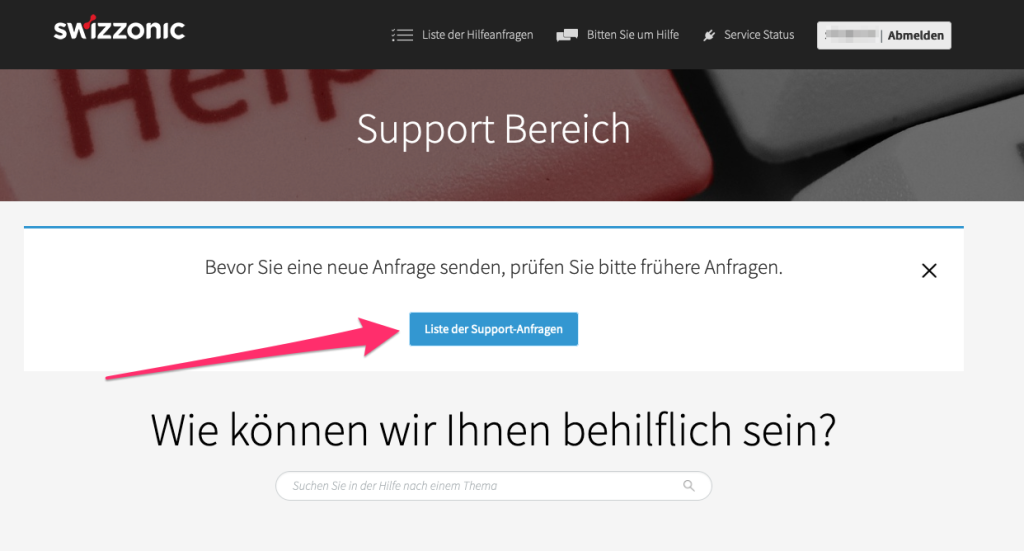
Navigate to the desired ticket and click on Read/Reply
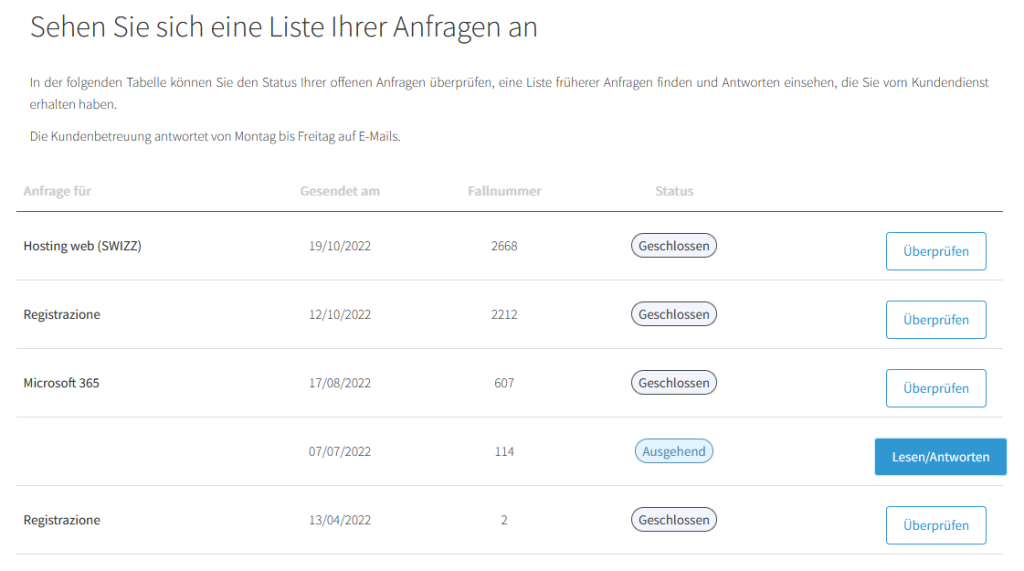
If Reply sentappears in the overview, you have received a reply to your request
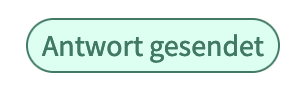
You can now click on the Read/Reply button
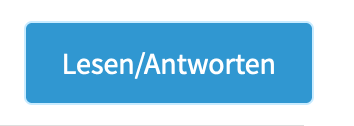
If you have further questions, you can submit another request in the ticket itself by clicking on the reply icon in the same ticket.
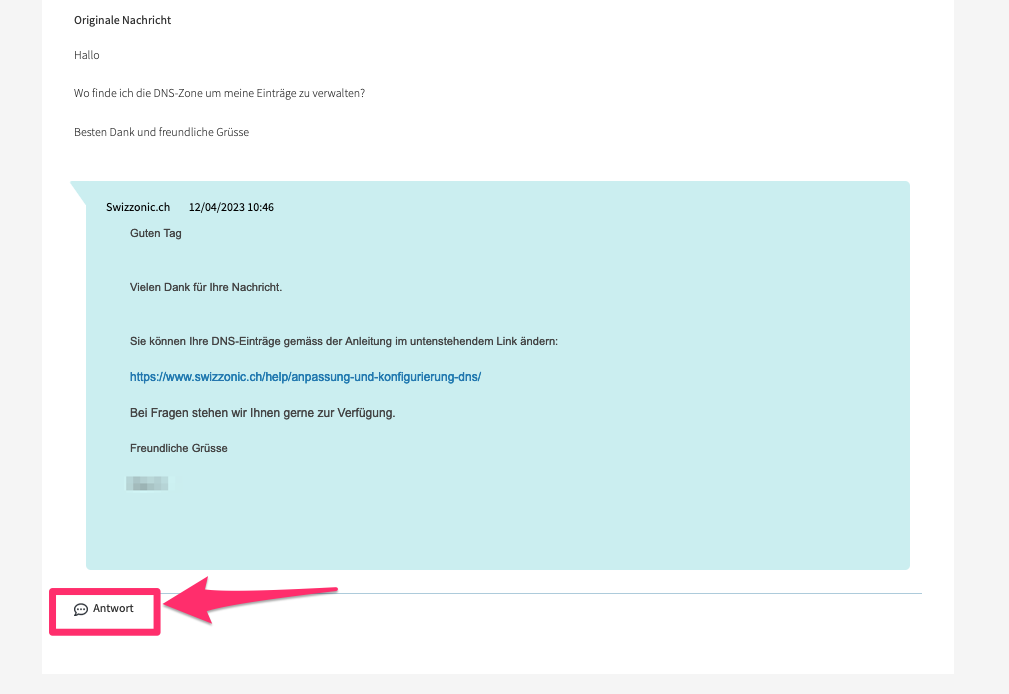

After receiving a reply, you have 5 days to reply to the ticket. After 5 days, the ticket will be closed and a new ticket must be opened.
