1. Step: Microsoft 365 – Activate product
- In the Pending activation section, select the package you have purchased.
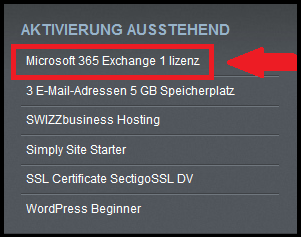
- Select the domain to which you want to link the Microsoft 365 service. You can assign the package in three ways:
- To a domain already registered and managed by Swizzonic.
- To a domain already registered and NOT managed by Swizzonic.
- To a new domain, which you can first register and then link.
After linking, the activation of the Microsoft license can take up to 72 hours. As soon as your license is activated, you will automatically receive an e-mail with your login details for the Office Online Panel.
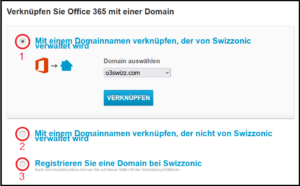
- As soon as you have received the e-mail with the access data, enter it at https://portal.office.com.
The password in the e-mail is only valid for the first access. You will then be asked to change it. Enter a password of your choice and make a note of it in a safe place.
2. Step: Microsoft 365 – Activate personalized domain
- Make sure that you have carried out the product activation described in the instructions 1. Step: Micorosoft 365 – Activate product and sign in to your new Microsoft panel.
- Click on the Admin icon

- Click on the menu at the top left and then select Show all -> Settings -> Domains

- Click Add domains, enter the name of the domain you want to activate the license for and continue.
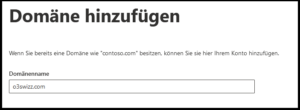
- You will then be prompted to enter a DNS entry for the domain. Select Add a TXT record to the DNS records of the domain and continue .
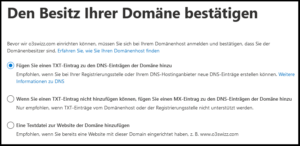
- Copy the value of the TXT record you find on the page. Then open your Swizzonic panel in a new browser tab to change the DNS zones.
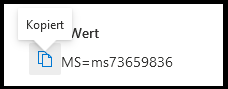
- Add and enter a new record in the Swizzonic panel:
- the domain name
- the TTL of 900
- select TXT from the drop-down menu
- enter double quotation marks (symbol «) in the Value field
- paste the value you copied from the Microsoft page
- Close quotation marks (symbol «)
Click on Apply
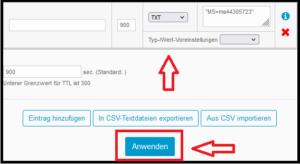
- Wait a few minutes. Go back to the Microsoft panel and click Verify.
- When the verification is complete, on the new page, select More options -> Add your own DNS records and continue.
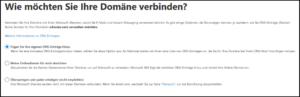
- This page will show you the values required to run your domain. Go back to the Swizzonic panel, to the Advanced DNS section and make these changes:
- Record MX: replace the current value of the MX record with the value provided by Microsoft
- Record TXT: replace the current value of the TXT record with the value provided by Microsoft
- Record CNAME autodiscover: add a new CNAME record with the name autodiscover and enter the value provided by Microsoft
- Finally, click on Apply.
- Continue the check until Microsoft confirms that the process is complete and the domain has been added.

- If you already have active email addresses, first check that you have added the new users via the Microsoft administration panel and assigned licenses to them.
- Remember that by changing the MX record, any email addresses that are active on other platforms will no longer work.
- If problems occur when changing DNS zones, check that all previously entered records are correct.
- Cases have been found where the SRV record was incorrect. Try to remove it before saving the new settings for Microsoft.
3. Step: Microsoft 365 – Activate license
- Click on the Admin icon
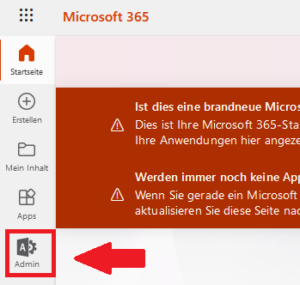
- Click on Add user.
Then enter the information about the new user you want to add. You can also select the domain to which you want to add the user.
Click Next to finish.
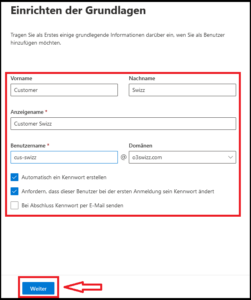
- Select the license to be assigned to the newly created user.
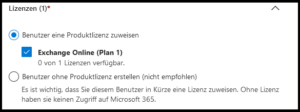
- Select which Microsoft applications the user should be allowed to use. By default, the available applications are assigned to the license that was assigned to the user.

- Select whether you want to assign roles other than user to the user (not recommended). Continue until the configuration is complete.
Your new user has now been created and the license assigned.

- If you have decided to create a user in a custom domain, you must also activate the custom domain with Microsoft for it to work.
- To perform the custom domain activation, follow the procedure in the 2. Step: Microsoft 365 – Activate personalized domain guide after completing the user assignment.
M365 – Change password
If you do not know your current password, you must go to the Microsoft administration area at https://portal.office.com with the admin user you received when you activated the licenses.
You can find video instructions under the following link:
Manage mailboxes in Microsoft Admin
On the left-hand side after logging in at portal.office.com you will find the administration management. After you have clicked on it, you will be redirected and under «Active users» you can manage all your e-mail accounts.
