1. Carry out a backup of your current data
- If you want to migrate your current mail hosting to Swizzonic E-MAIL-Hosting, you must first make a backup of your emails.
- Instructions for backing up the most commonly used mail clients can be found here:
Microsoft Outlook
Apple Mail
2. Activate your e-mail product with Swizzonic
- Activate your included e-mail inboxes
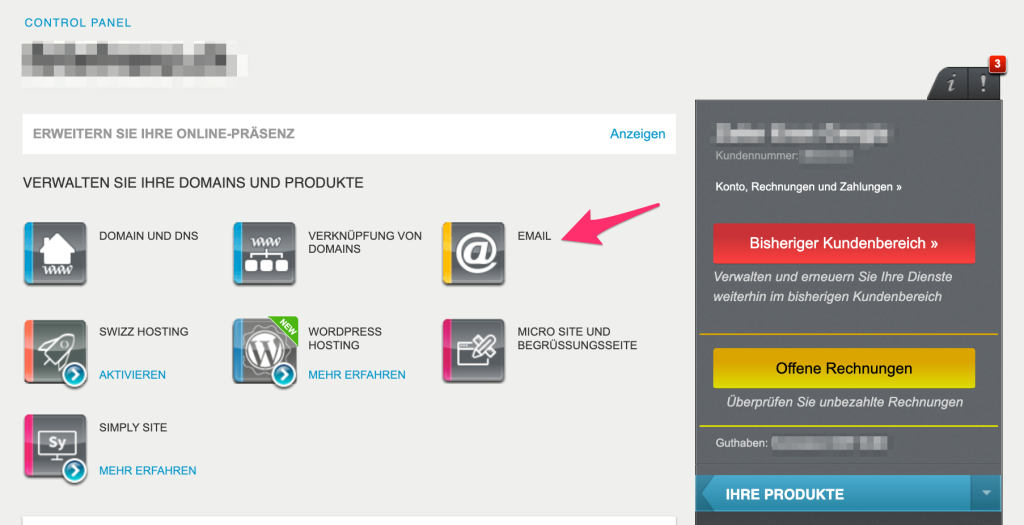
- If required, you can purchase packages with more storage space in our webshop. These must then be activated.
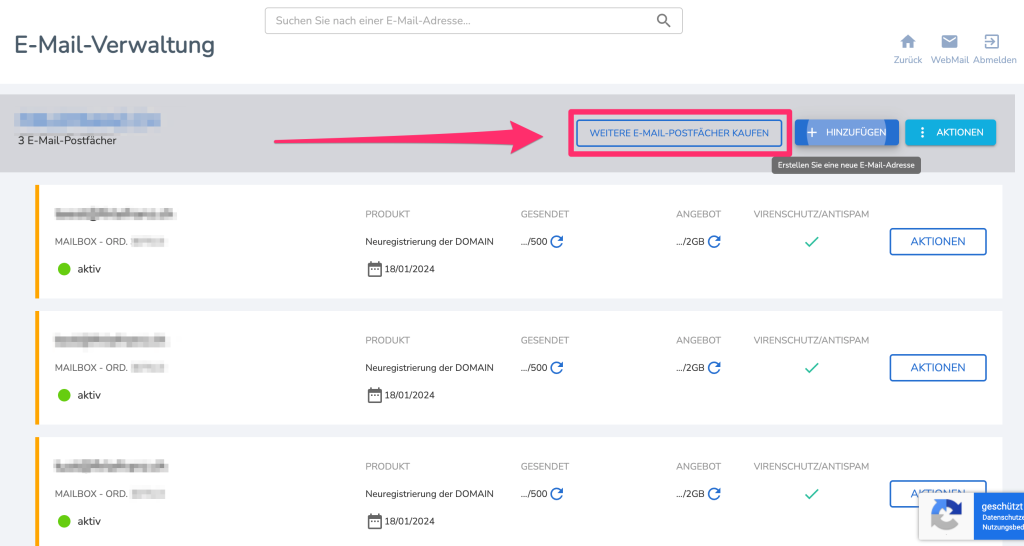
- Check in your DNS zone whether the following DNS entries have been added automatically after activating the E-MAIL product. If not, add the entries manually.
- If you use the DNS of another hosting provider, the DNS entries must be added manually to the active DNS zone.

| Name | Typology | Other | Value |
|---|---|---|---|
| Yourdomain.ch. | MX | Priority: 10 | mx.swizzonic.email |
| Yourdomain.ch. | TXT | “v=spf1 include:spf.webapps.net ~all” | |
| autoconfig.yourdomain.ch. | CNAME | tb-ch.securemail.pro. | |
| _autodiscover._tcp.yourdomain.ch. | SRV | Weighting: 10 Priority: 10 Port: 443 | ms-ch.securemail.pro |
3. Configuration of the e-mail client
- Remove the previous mailbox from the mail client.
- You can then enter the corresponding parameters for the new mail box in your mail client:
| Username | Password | Port | Server | |
| Inbox | name@ihredomain.ch | *** | 993 | mail-ch.securemail.pro |
| Outbox | name@ihredomain.ch | *** | 465 | authsmtp.securemail.pro |
- If the mailbox has been added in the mail client, you can now import your backup.
- Instructions for importing Applemail backups
- Instructions for importing Outlook backups
