How do I transfer my domain to another provider?
If you want to transfer your domain to another registrar, you will be asked for the transfer code auth-code (some companies call this code EPP code). This is an alphanumeric code that is only given to the domain administrator to prevent someone from transferring your domain without your consent.

Please note that our name servers and products can only be used with domains that are registered with Swizzonic. After the transfer-out, the DNS zone and all hosting data will be deleted immediately.
The transfer code can be generated directly in your user account as follows:
Log in at www.swizzonic.ch by clicking on Customer area at the top right.
If you do not remember how to do this, follow these instructions.
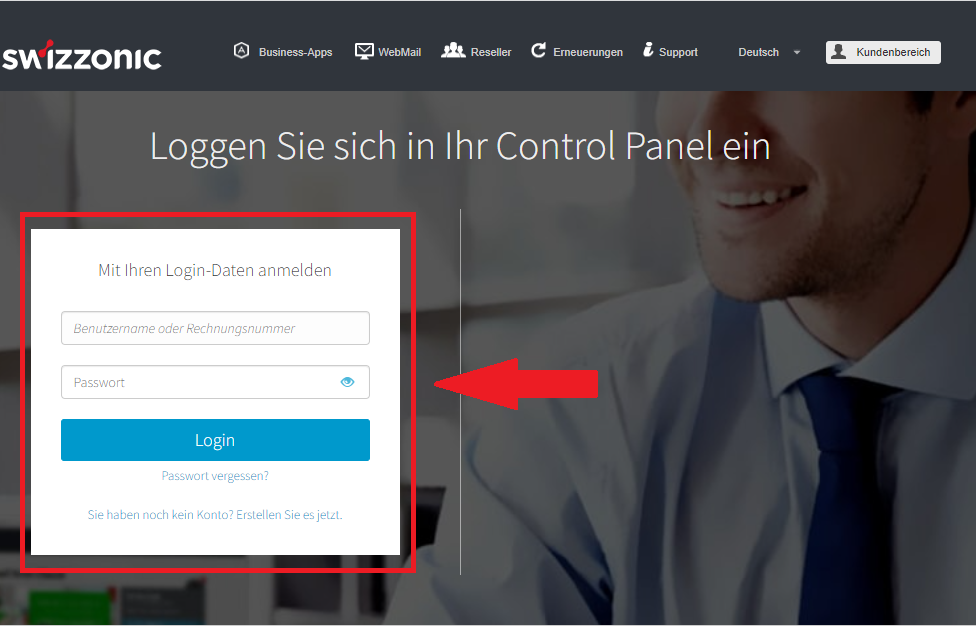
Click on the desired domain
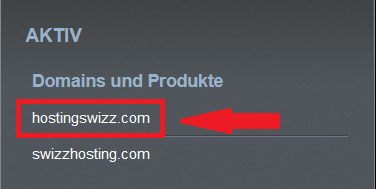
Click on the Domain AND DNS icon.
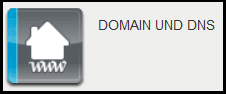
Then click on AuthInfo-Code
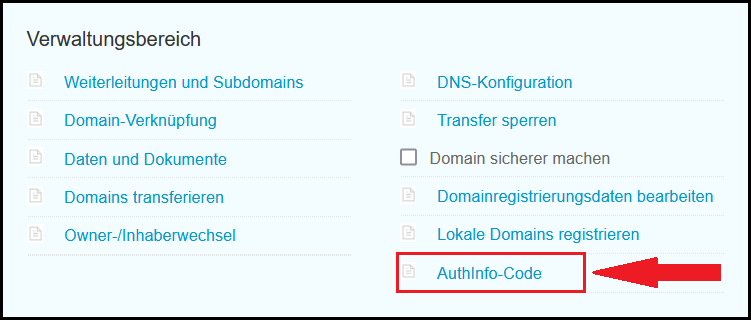

| For some extensions, you will find the transfer code (Auth-Code) directly on the page (e.g. .com, .net, .org). | 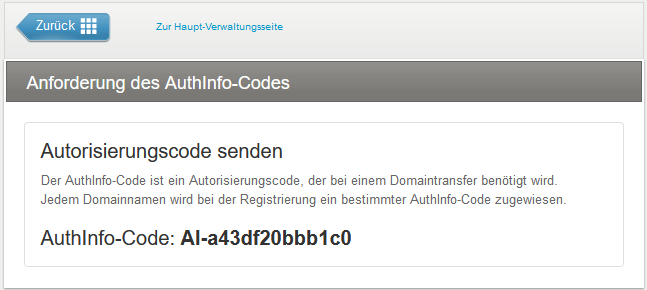 |
| For other extensions (e.g. .it), you will find a button that allows you to request that the transfer code is automatically sent directly to the domain owner’s e-mail address. |  |

The transfer code is sent to the holder address stored with the registry. To check this, click on the domain to be transferred in your user account > Click on the DOMAIN and DNS icon > Edit domain registration data. You will then see which address is stored with the registry.
For many other extensions, including international extensions, it is not possible to retrieve the transfer code (auth code) yourself and you will need to open a support request in the customer area instead.
How can I remove the transfer lock?

- .ch and .li domains do not have a transfer lock (except for community domains and domains that have already been transferred less than 30 days ago)
- To check whether your domain is blocked for transfer at the registry, enter the domain name in WHOIS and check the domain status (not possible for all TLDs):
- Domain status: ok – no block
- Domain status: ClientTransferProhibited – domain is blocked
Click on the desired domain
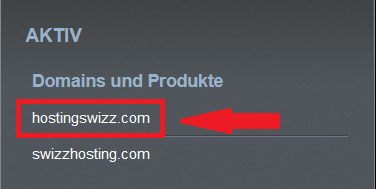
Click on the DOMAIN AND DNS icon.
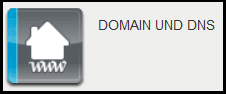
Now go to Block transfer

Here you can see all your generic TLDs and their status. Now you can set the status of the desired domains to Unlocked and save your choice by clicking on CONTINUE.


If the status in Whois does not match the status displayed on the page in the Control Panel, you can solve this by briefly activating the lock in the Control Panel and then deactivating it again. This would synchronize the status again.
If you have any further questions or uncertainties, please contact our customer support.
How do I transfer my domain from another provider to Swizzonic?
Start the transfer from the transfer area.
Enter the name of the domain (without www.) you wish to transfer and click on Transfer domain.

At this point you will be asked whether you want to keep the current DNS or switch to the Swizzonic.ch DNS.
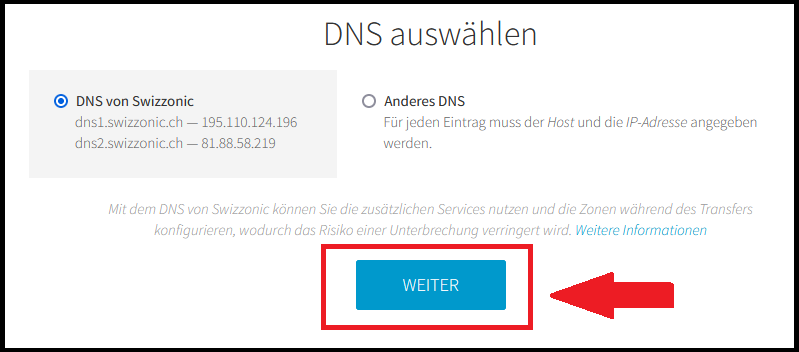

Which option should I choose?
- By selecting I will keep the current DNS, you can continue to use services such as e-mail and website services, provided your current provider allows this.
- With the option I choose Swizzonic DNS, you will have to recreate your mailboxes and publish the content of your website. Your current services will no longer work. With this option, you have two different choices:
- Activate the default Swizzonic DNS zone and wait for the transfer to recreate your services
- Configure the DNS zone so that it is addressed to the current platform or to external services that you already use
Once you have made your DNS selection, you will be prompted on the next screen to enter all the data for the domain holder.
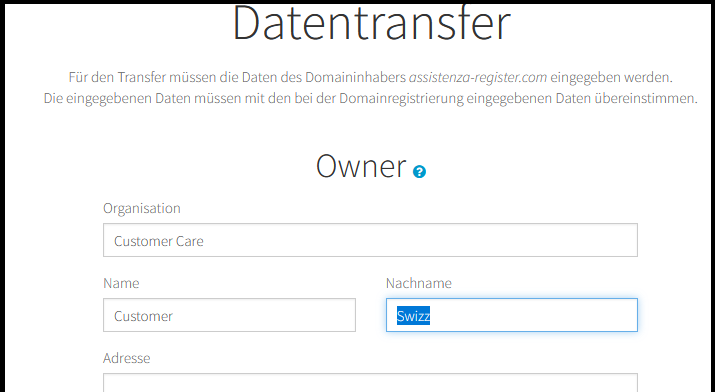

During the transfer phase, it is not possible to change the domain holder details. As soon as the domain has landed on Swizzonic.ch, you can change this information. (see instructions for changing the holder).
Complete the first part of the transfer process by selecting your preferred payment method.
Once payment has been made, an e-mail will be sent to the recipient’s address asking them to enter the transfer code via a link. (Authorization code)

Once the transfer code has been entered, it is no longer possible to stop the transfer; it will be completed automatically within the time frame set by the authorities.
Make sure that you have started the transfer with the correct data.
The transfer time for certain TLDs is approximately 5 working days and cannot be accelerated by us. Please contact the losing registrar.
General information to be checked BEFORE starting the transfer
Always follow the checklist below to protect yourself from delays or rejections during the transfer:
- Checkthe expiration date of the domain you wish to transfer: We recommend that you only start the transfer if the domain has not yet expired, otherwise the process may fail.
- Check the domain status on the WHOIS page: If the domain is not in OK or ACTIVE status, it cannot be transferred and you will need to request a status change from the current domain administrator.
- Check the registration date of the domain: You can only transfer .com, .net and .org domains if they have been registered for more than 60 days.
- Make sure that the owner’s and administrator’s email addresses are working: If the contact email addresses are not working, the transfer cannot be completed.
ATTENTION: According to ICANN international rules, changing the email address of a .com, .net or .org domain will result in its blocking (client transfer prohibited) for 60 days. Click here for details. - Unlock your domain: if you have previously locked the domain for transfers or if you have activated Private Whois, contact your provider to request a domain update. Please note that it is not possible to transfer domains registered in private mode.(Private WHOIS)
How do I transfer my domain to another user account within Swizzonic?
If you want to transfer your domain/your product to another person/another user account within Swizzonic, please proceed as follows:
Open a new account in the name of the new holder
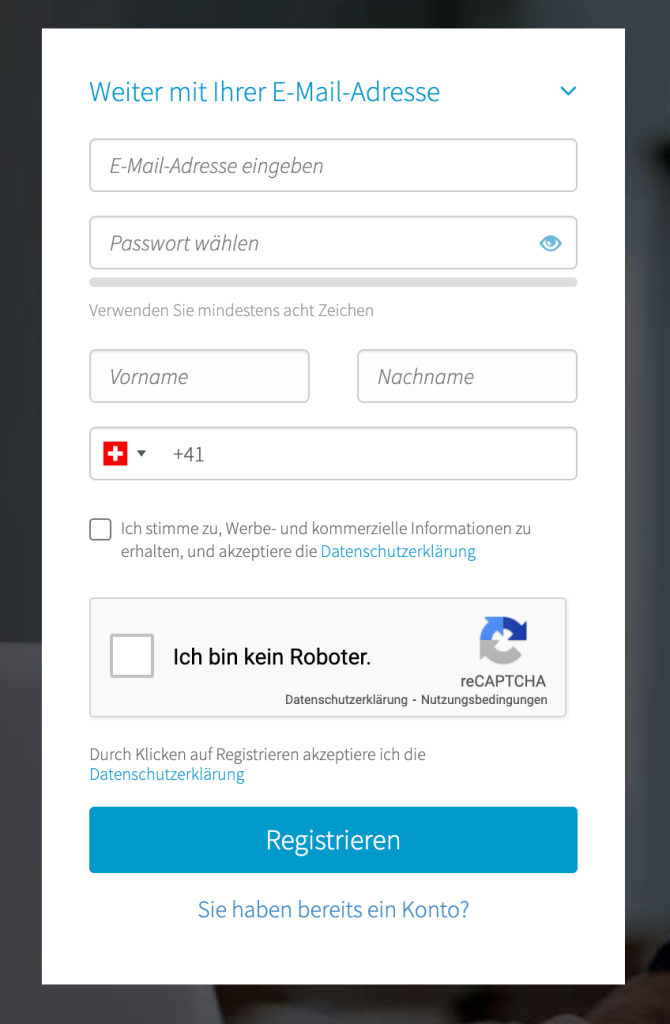

Please make sure that all contact details, including the address, are entered after registration. Otherwise the transfer will not be possible.
Click here to find out how to change the address.
Request a transfer via ticket from the customer account that holds the domain

Carry out the holder change in the new customer account.
A new invoice will be created during the process.
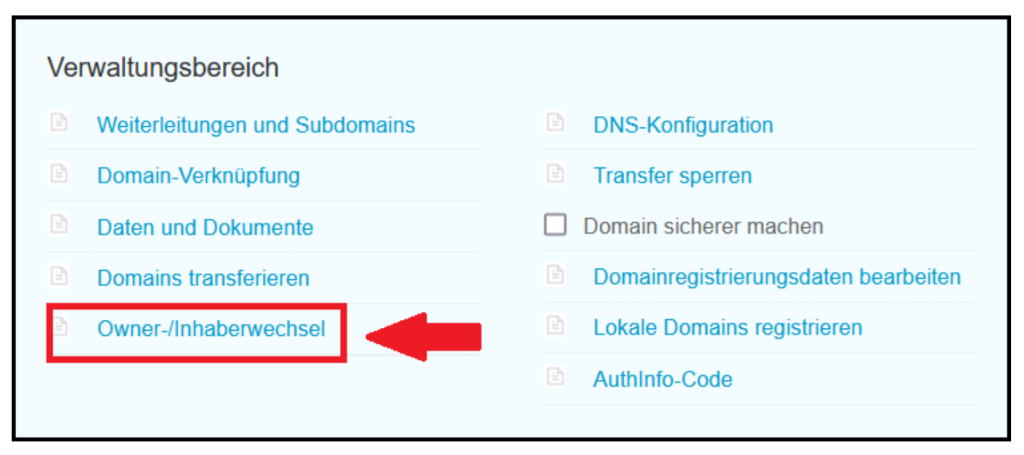
How do I change the holder data at the registry (address, telephone number, e-mail address)?
Log in at www.swizzonic.ch by clicking on Customer area at the top right.
If you do not remember how to do this, follow these instructions.
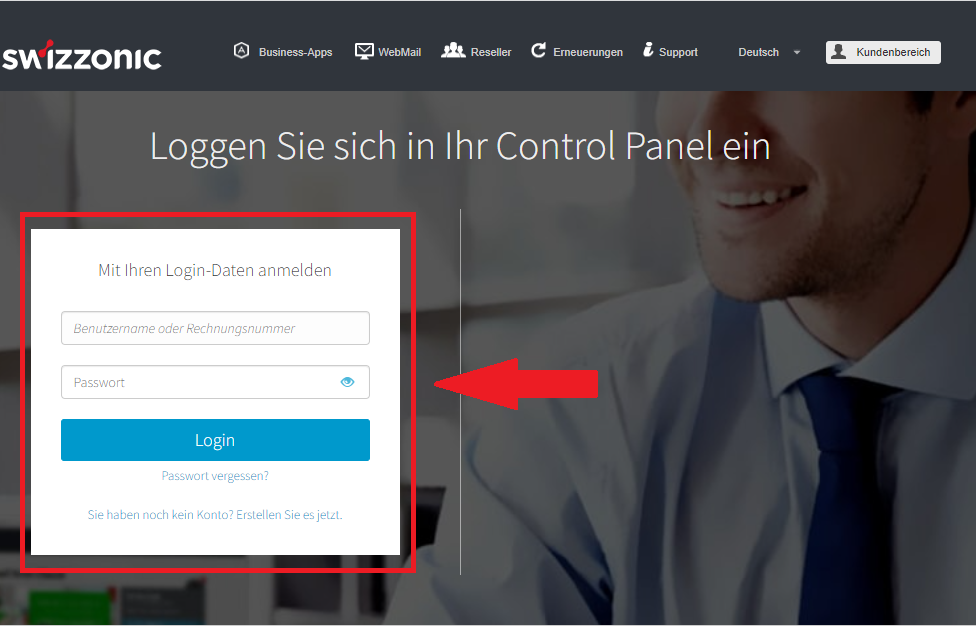
Click on the desired domain
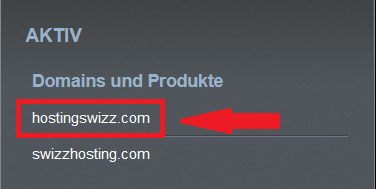
Click on the Domain and DNS icon.
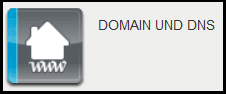
Select the Edit domain registration data link in the Domains section.

Enter the required data, activate the checkboxes displayed and click Next.

If the e-mail address of the authorized representative is changed, both the old and the new authorized representative will receive an e-mail after the application has been sent, in which the process can be approved or rejected using the attached approval form. The change is only successful if both assignees give their approval within 14 days, otherwise it will be canceled.
For gTLDs: After the update, the domain in question will be set to “Transfer Lock” status for a period of 60 days (i.e. it cannot be transferred to another registrar).
How do I make a complete change of holder (organization, contact person) at the registry?

The proxy change process for .it, .com, .net, .org, .biz, .info, .mobi and .eu domains costs the same as the renewal and includes one year of maintenance for your domain, which will be added to the natural expiration date after the order is completed.
For other renewals, the expiration date will be determined after the assignee changes according to the rules of the respective authorities, and costs may vary.
Log in at www.swizzonic.ch by clicking on Customer Area at the top right.
If you do not remember how to do this, follow these instructions.
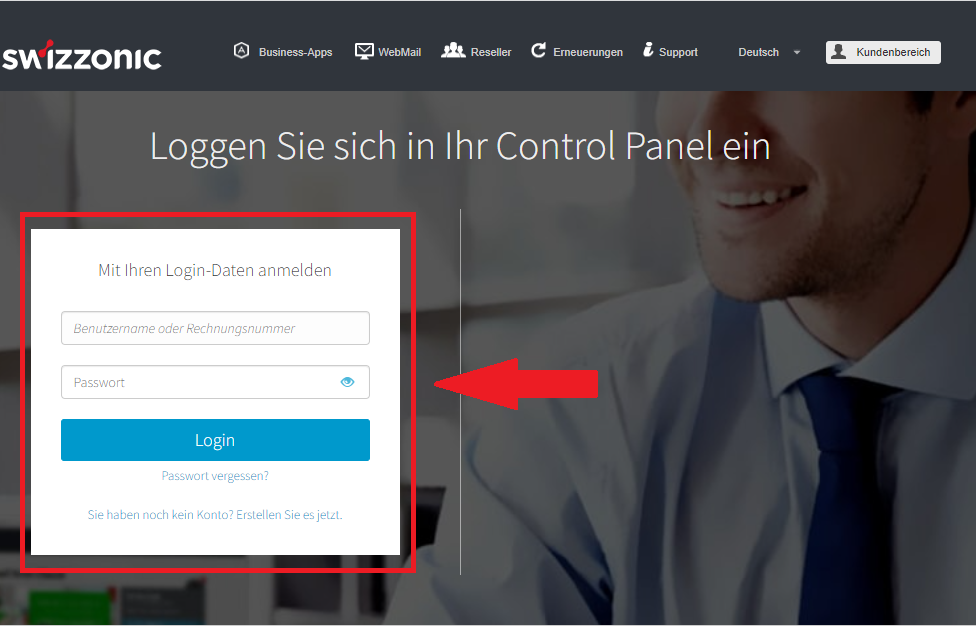
Click on the desired domain
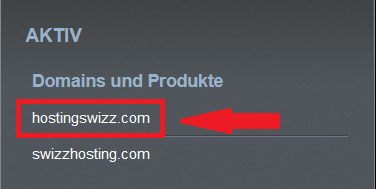
Click on the Domain and DNS icon.
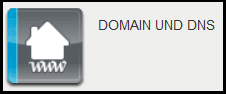
Select the link Change owner/holder
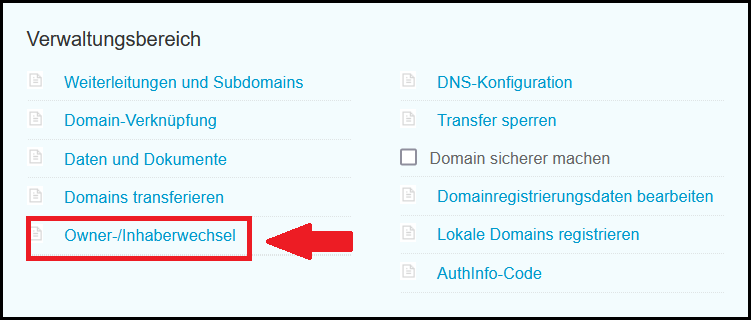
On the next page, enter the name of the domain for which you want to make the change and then click Next.
Enter all the details of the new authorized representative/admin.c of the domain and click Continue again.

Immediately after the order is completed, an e-mail will be sent to the new authorized representative with a link to approve the change. After confirmation, a second e-mail will be sent to the address of the current/previous authorized representative for final approval of the change. If the current e-mail address is not active, please contact Customer Service to confirm manually using the form.

If you no longer have access to the email address currently stored, you can send the request for manual adjustment via the following form by ticket:
